This tutorial aims to create a parametric structure, this structure shall be scaled in any direction.
We will use Beegraphy, the online Grasshopper for that. https://beegraphy.com/
This tutorial aims to create a parametric structure, this structure shall be scaled in any direction.
We will use Beegraphy, the online Grasshopper for that. https://beegraphy.com/
This tutorial aims to create a random façade from a couple of elements. It starts from two basic shapes which are then assemble on a grid.
We will use Beegraphy, the online Grasshopper for that. https://beegraphy.com/
 Continuer la lecture de Beegraphy : Facade with random elements
Continuer la lecture de Beegraphy : Facade with random elements
This tutorial aims to facilitate the creation of a solar path, ensuring accurate determination of the sun’s position, orientation, and altitude. This precision is invaluable for architectural design, enabling architects to optimize building orientations for solar efficiency. Additionally, it serves as a tool for verifying the solar orientation of heritage sites.
This approach enables the precise tracing of solar paths and orientations throughout history. Various software tools and methods exist to determine the position of the sun at any point in the past, making it particularly valuable for archeoastronomy purposes.
We will use Beegraphy, the online Grasshopper for that.
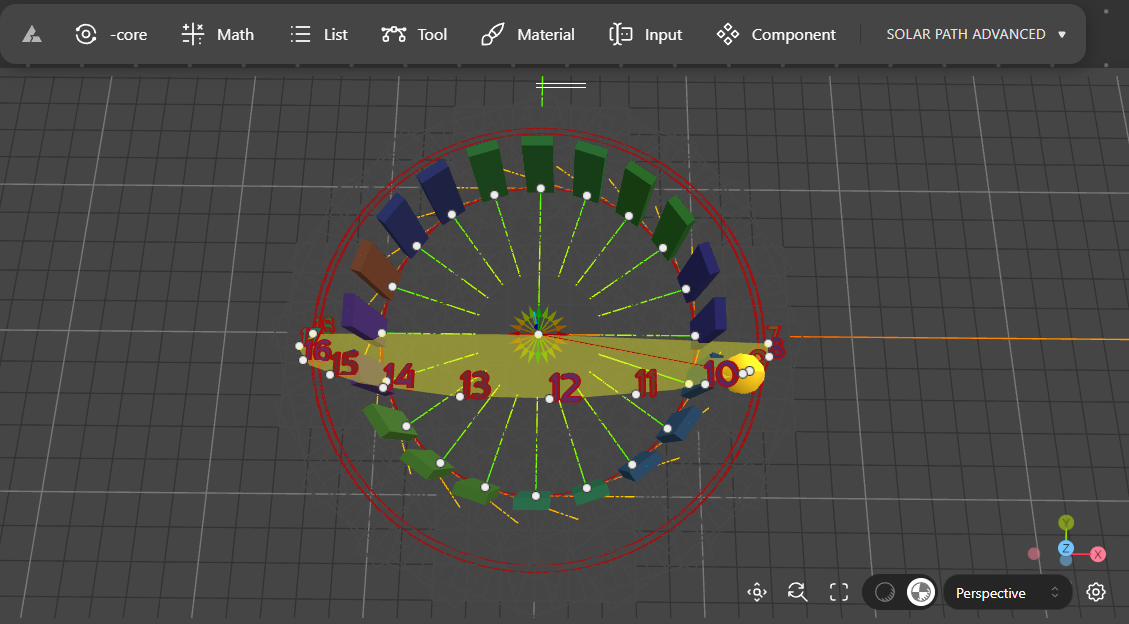
Is this tutorial we will learn how to