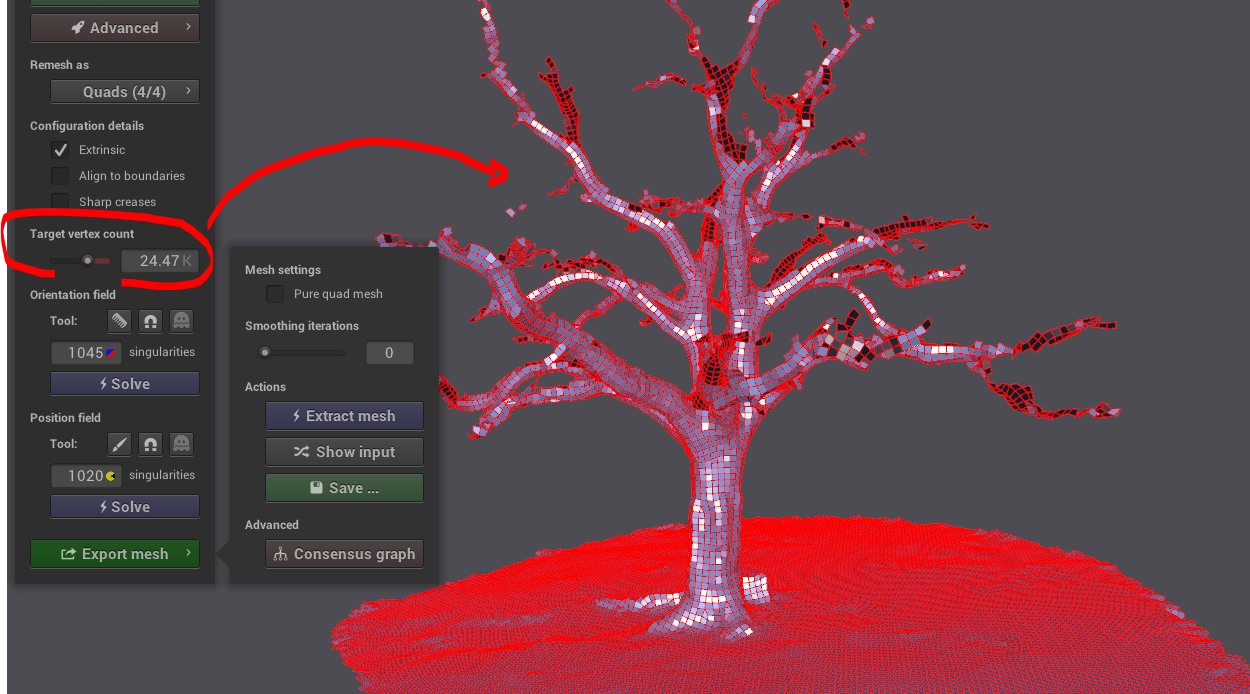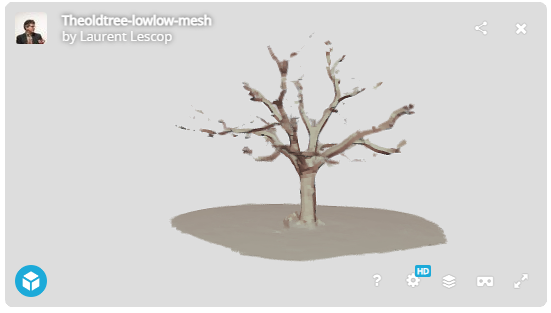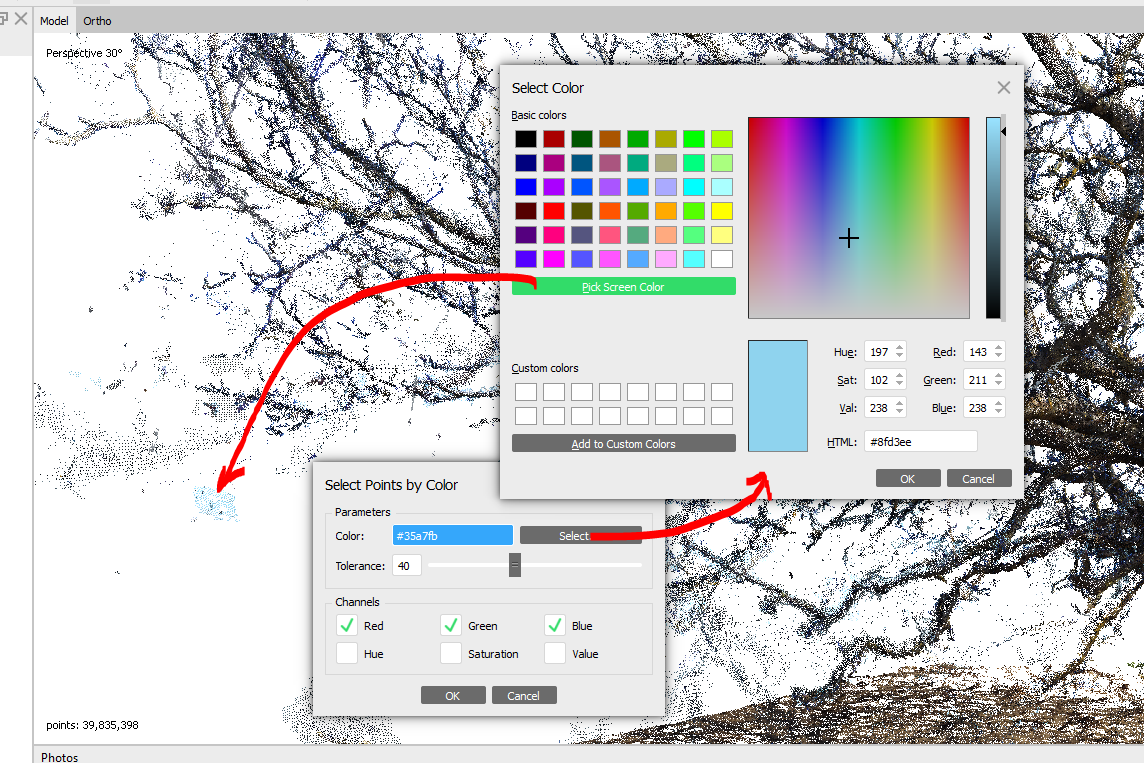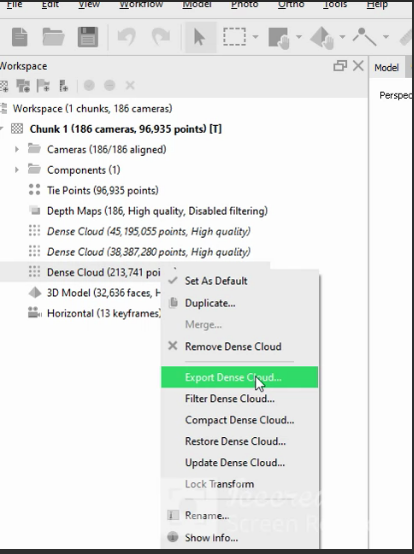A tree is not an obvious subject to scan. For this test, it’s even more complicated as it has no leafs left, and very thin branches. Let’s see what we can get. Let’s see what we can do.

From Photos to 3D
We have a selection of 190 photos, taken from the ground, some will not be used.
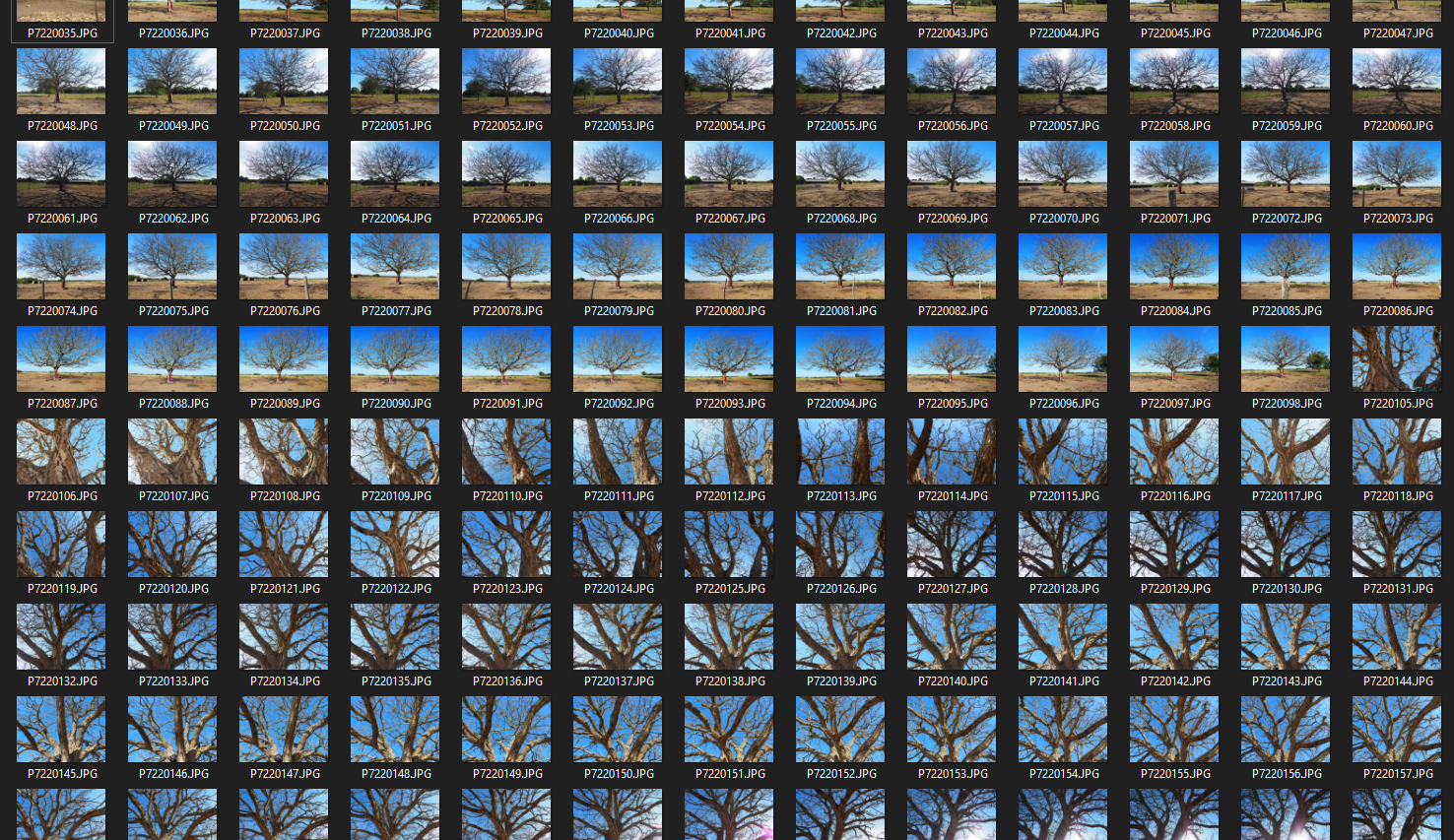
In Metashape, we import our 186 usable photos.
Workflow / Add Photos
![]()
Then Workflow / Align Photos
We get a very nice and delicate PointCloud with 96935 points

Then we calculate the dense cloud : WorkFlow / Build Dense Cloud
It results a PointCloud with 45 195 055 points.

For more detail about the workflow, refer to any of these tutorials : http://www.keris-studio.fr/blog/?p=11270 or http://www.keris-studio.fr/blog/?p=11851 or http://www.keris-studio.fr/blog/?p=12084
The bleu dots are pieces of sky that are incorporated. We can try to remove them with colour filtering. First we duplicate (just in case) 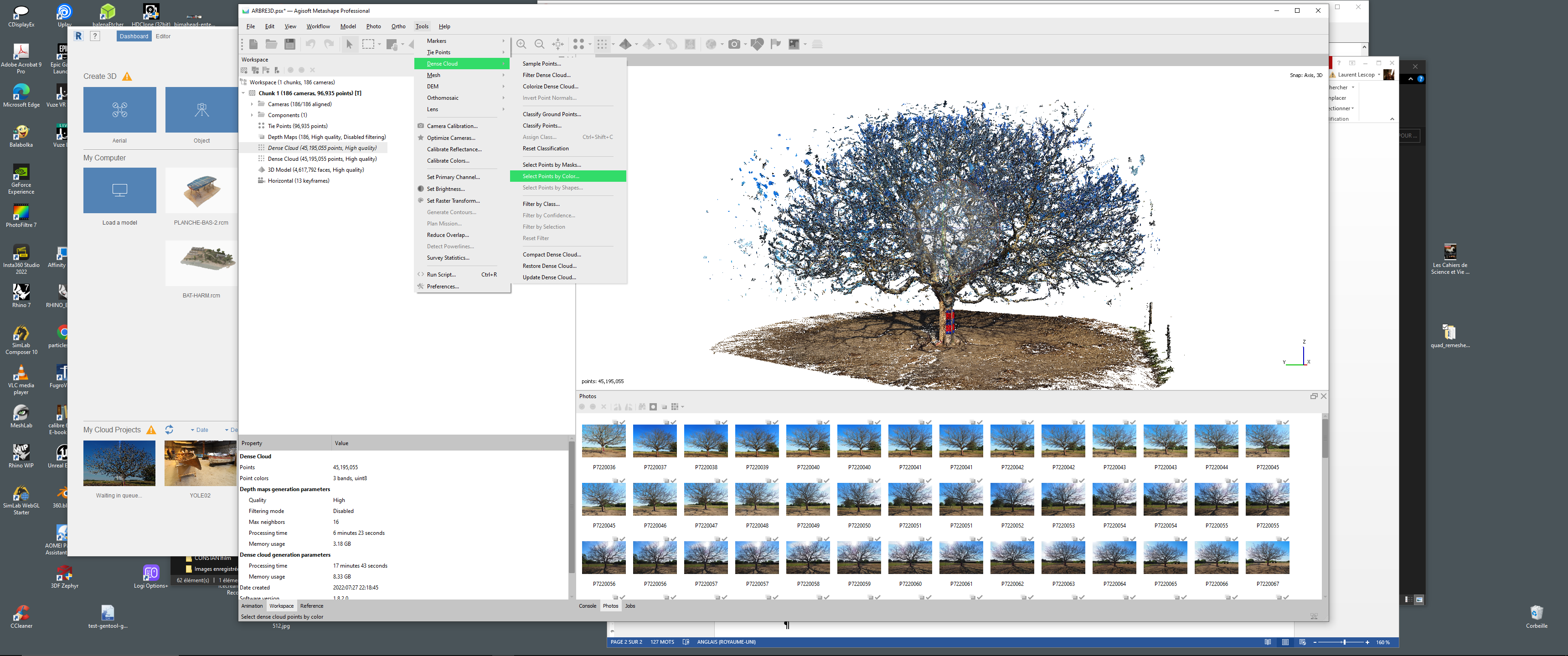
Dense Cloud / Dense Cloud / Select Points by Color
Use color picker to have the correct color code.
Delete what have been selected
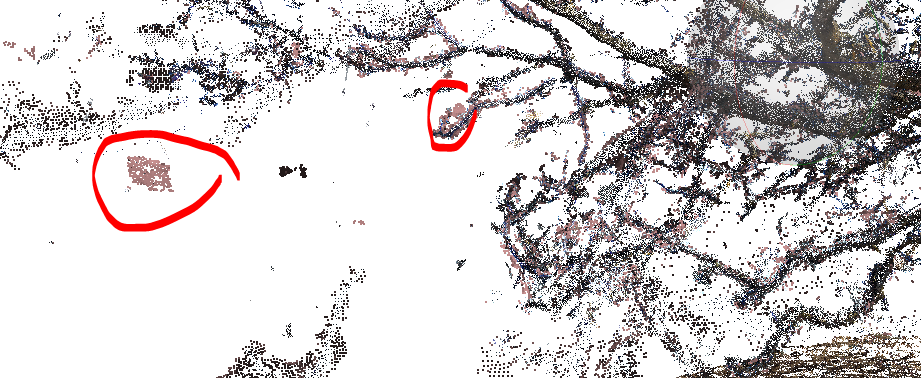
Nearly all my blue points are selected

I can remove them, I do a second pass with a lighter colour

It’s done.
Meshing
The meshing will give poor results. Let’s test it
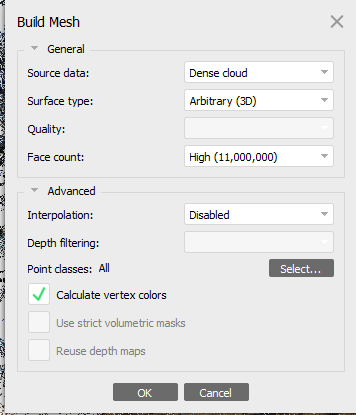
Poor tree, nothing much left
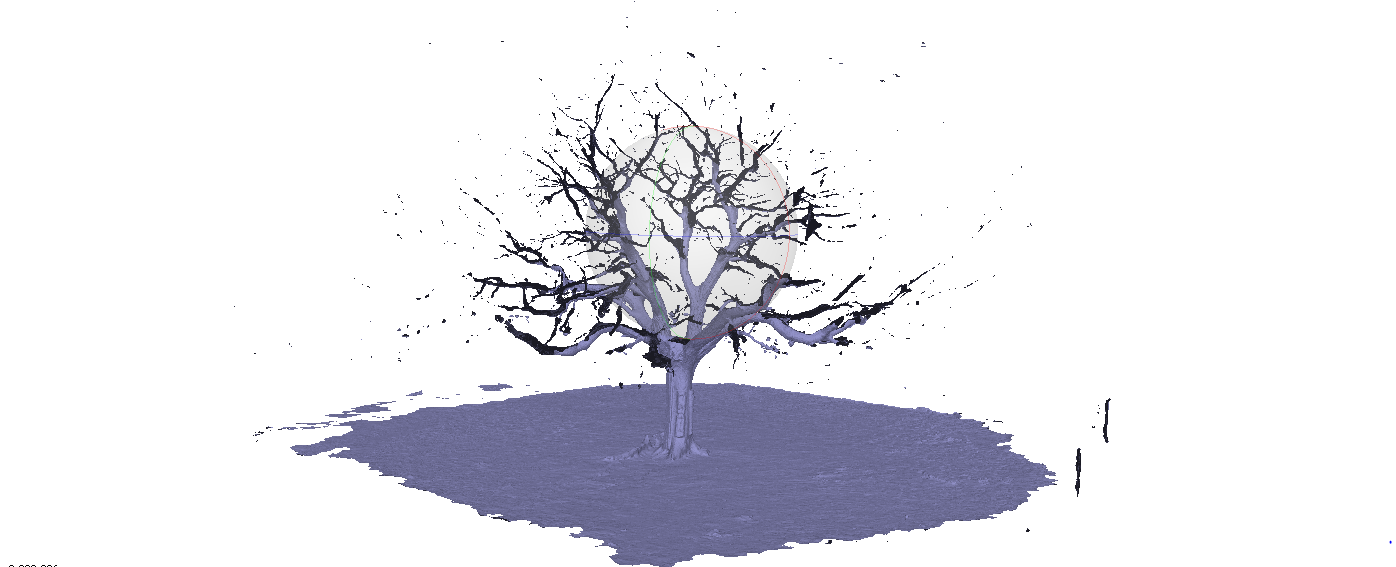
The Point Cloud remains very nice, and could be used as it.
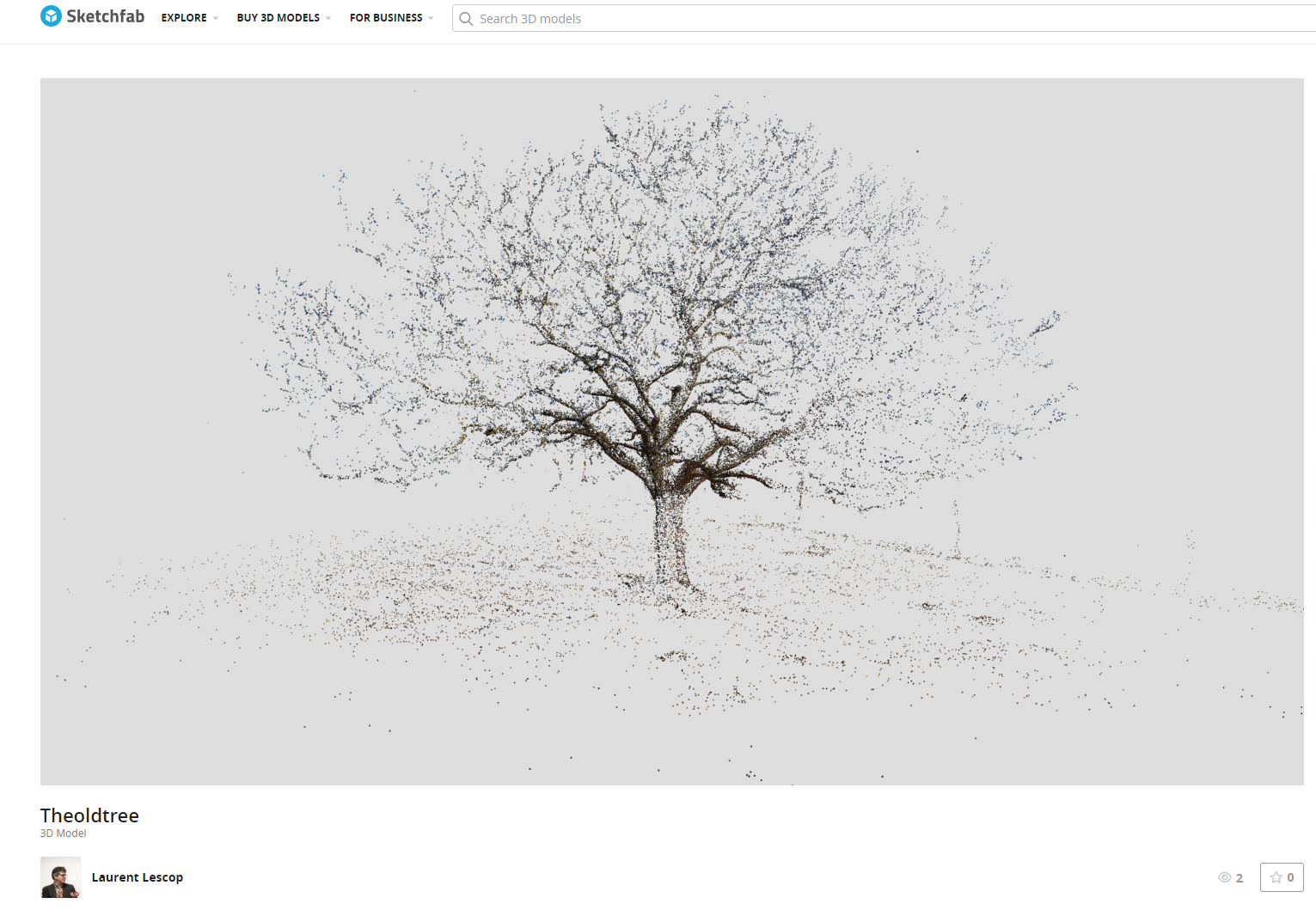
We might be able to do better.
Decimation
First let’s create several resolutions for our PointCloud
In Metashape go to Tools/Dense Cloud / Sample Points
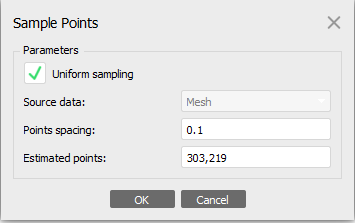
It gives a nice Point Cloud

To remesh it, we have to use another tool.
So first, we shall export the points
Right Click on the Dense Cloud Point :
When done, the Points can be exported in PLY to be reworked everywhere.
Meshlab
Meshlab is a free software, we will remesh the point with it. https://www.meshlab.net/
Import the PLY file with file/Import Mesh
Then apply the Ball pivoting filter
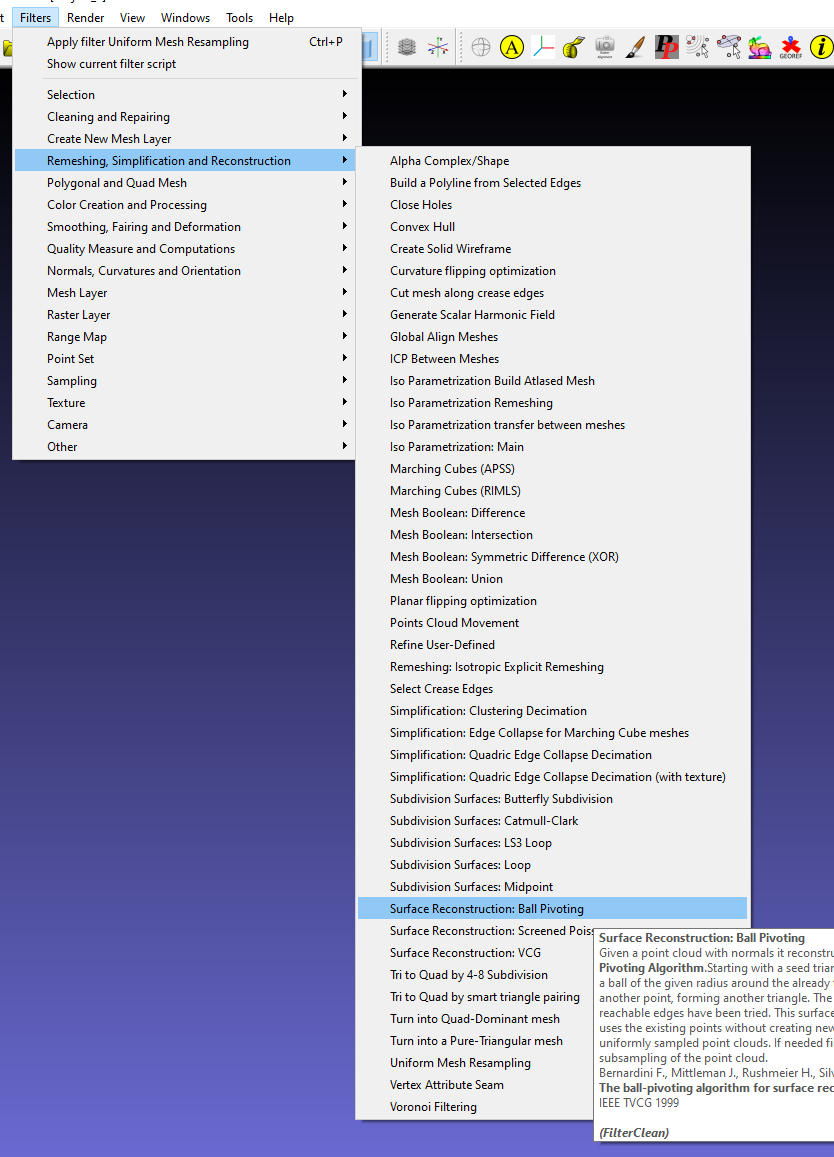
For now leave presets as they are
Enjoy the result in Sketchfab
It’s now 3D mesh that can be exported in OBJ or PLY.
It’s possible to rework the mesh in Blender for instance, or any advanced 3D software to decimate it or to play around adding thing or whatever is expected.
Here’s a quick post treatment in Blender with decimation

Instant Meshes
Another Free software to play with the mesh. Instant Meshes allows an effective decimation than can be interesting to rework the geometry. https://github.com/wjakob/instant-meshes
Click Open Mesh and choose your Mesh file
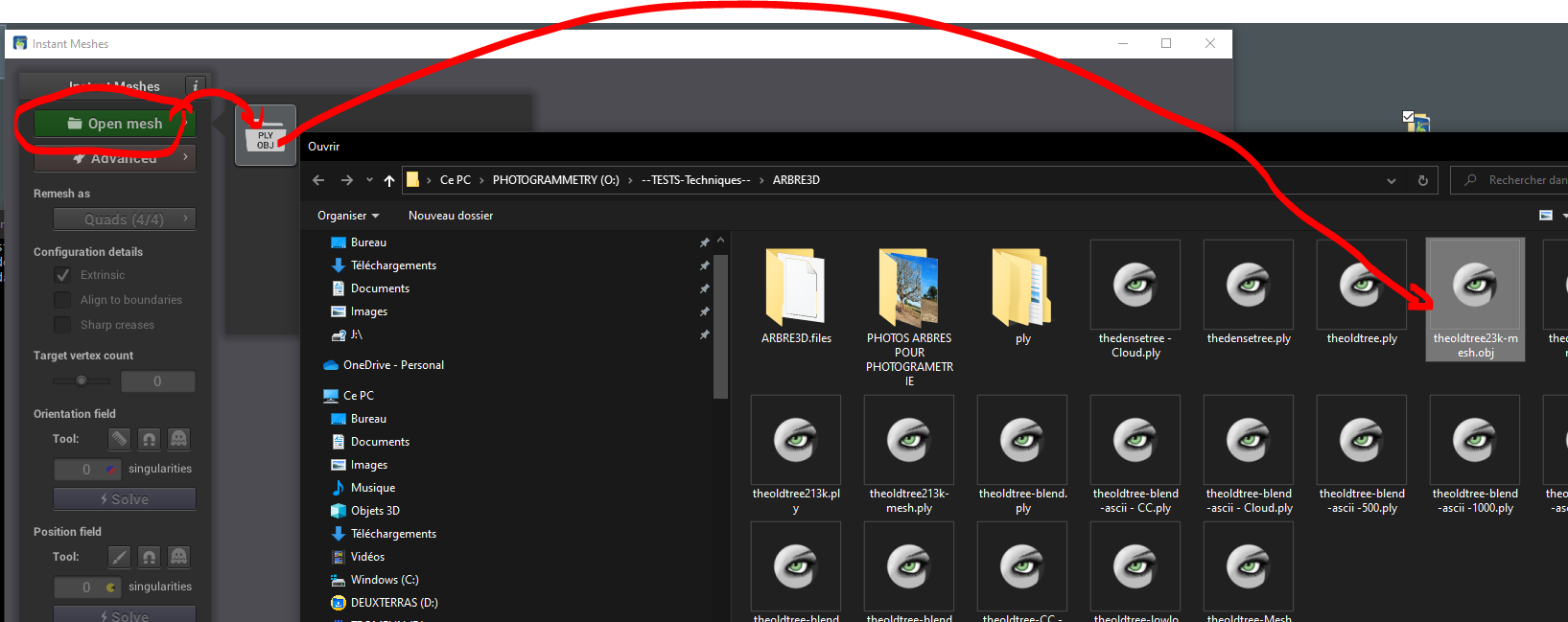
Increase the Target Vertex Count and click Solve
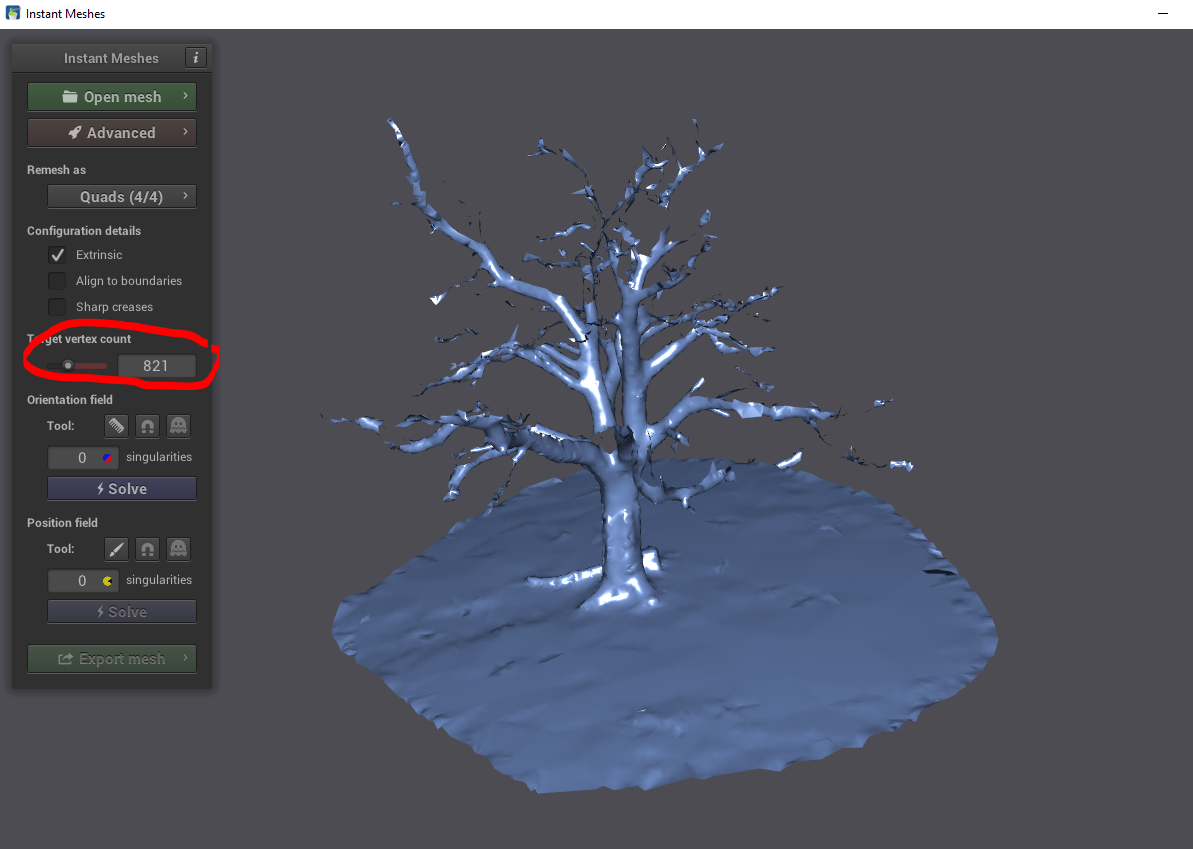
Let’s try 6.6k which good, not too much but tests must be done for each situation
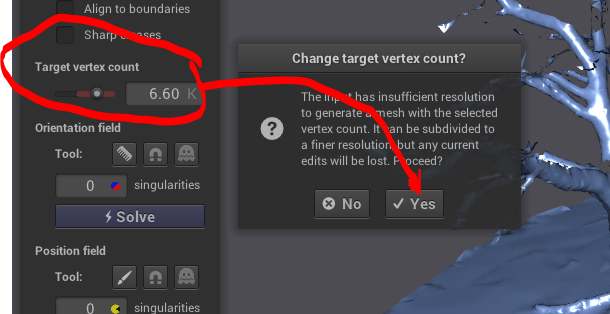
Solve draws such line it will guide the meshing
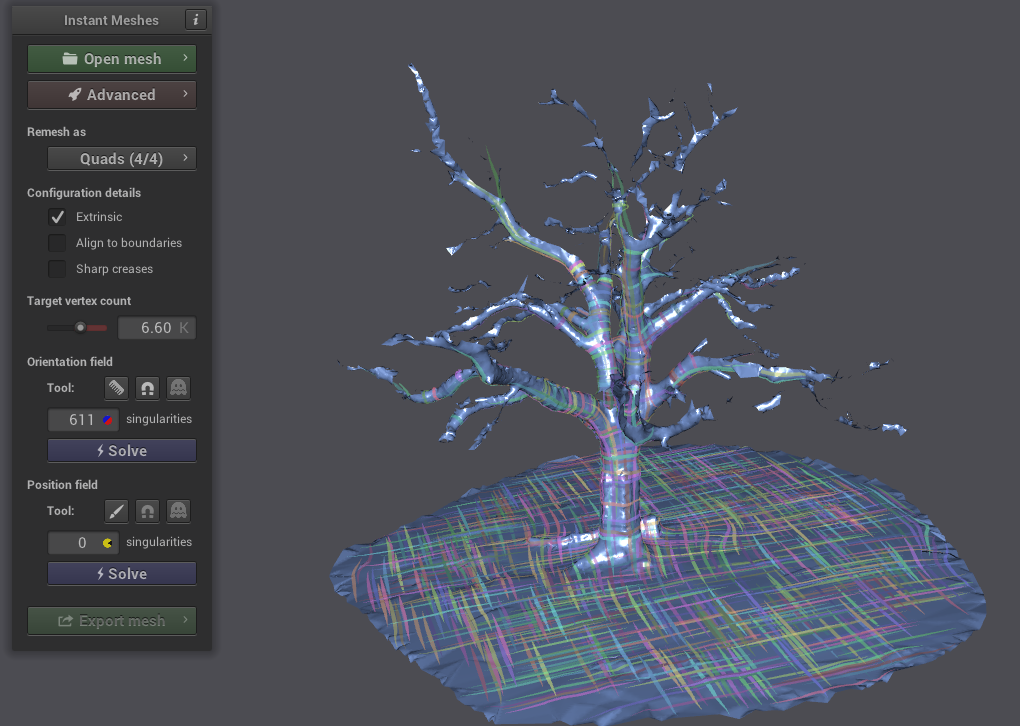
Then position field Solve
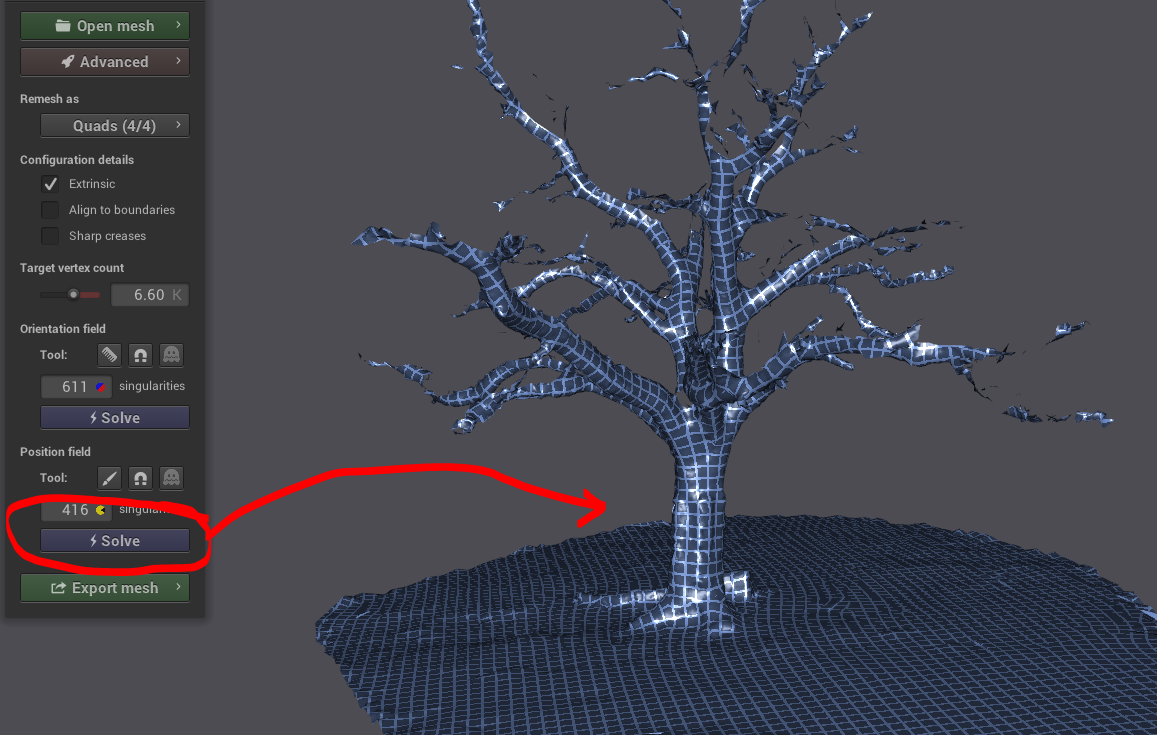
It gives the size of the polygones, then export
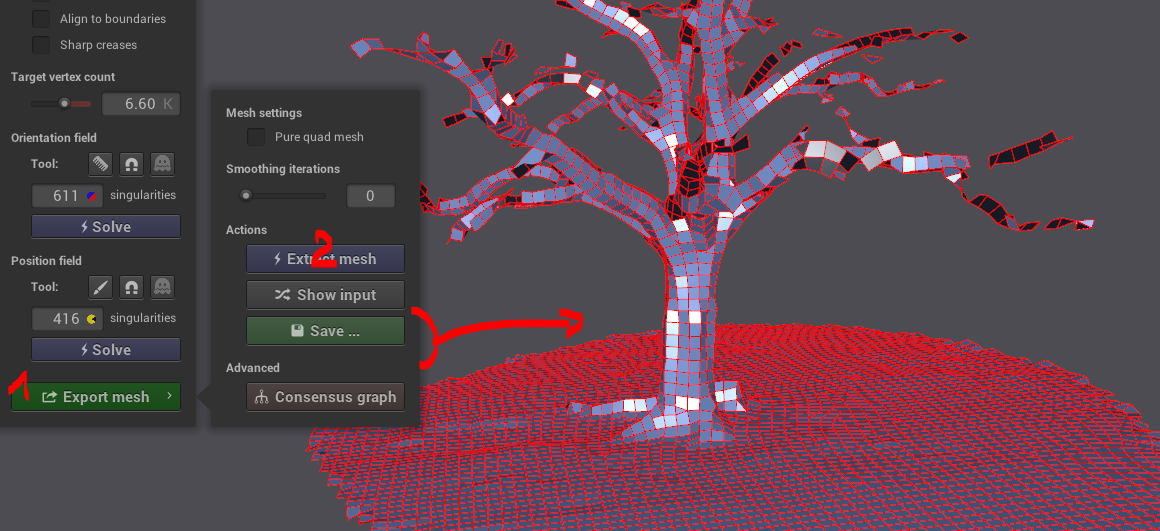
This is the final mesh.
If it’s not detailed enough it always possible to increase the target vertex count