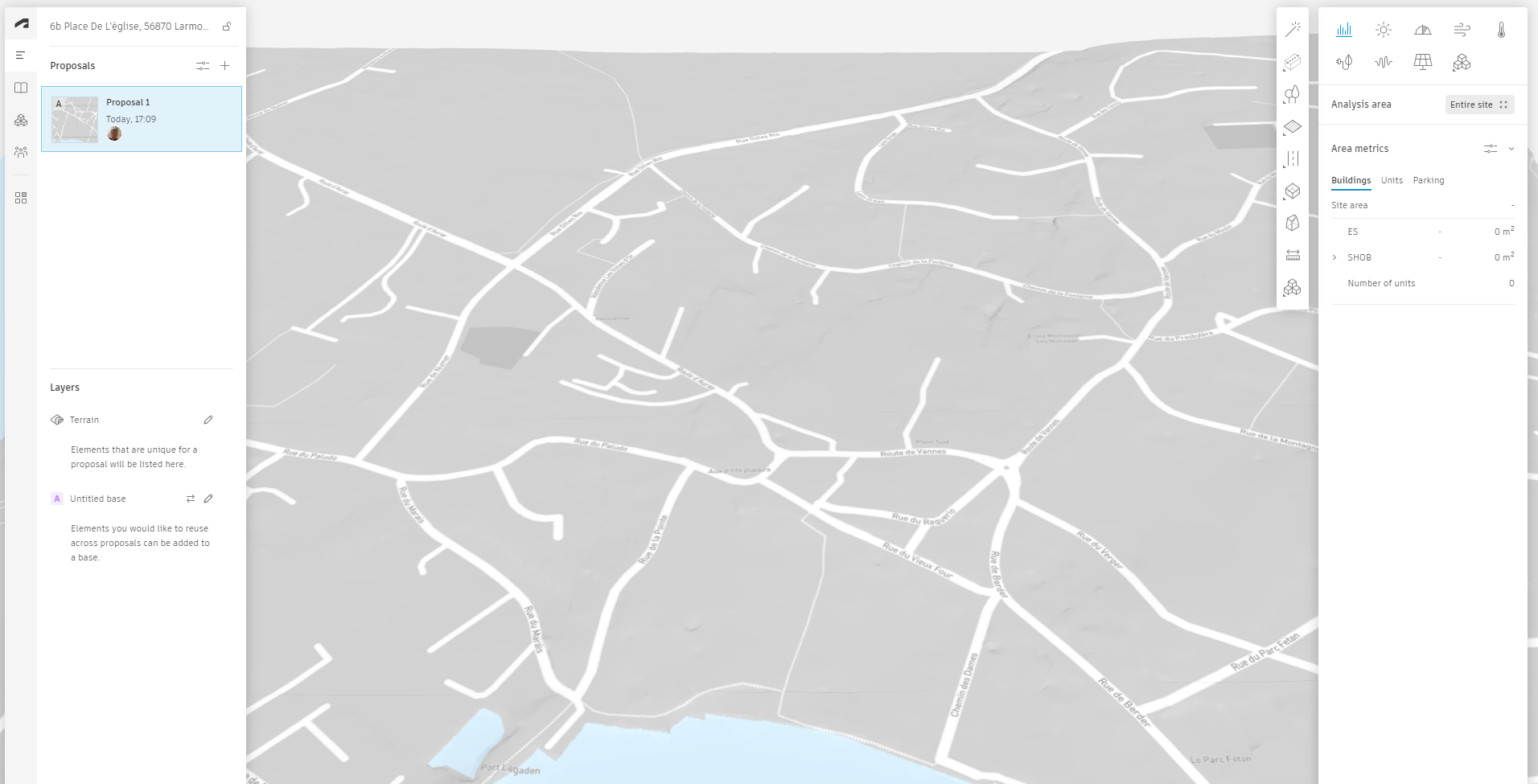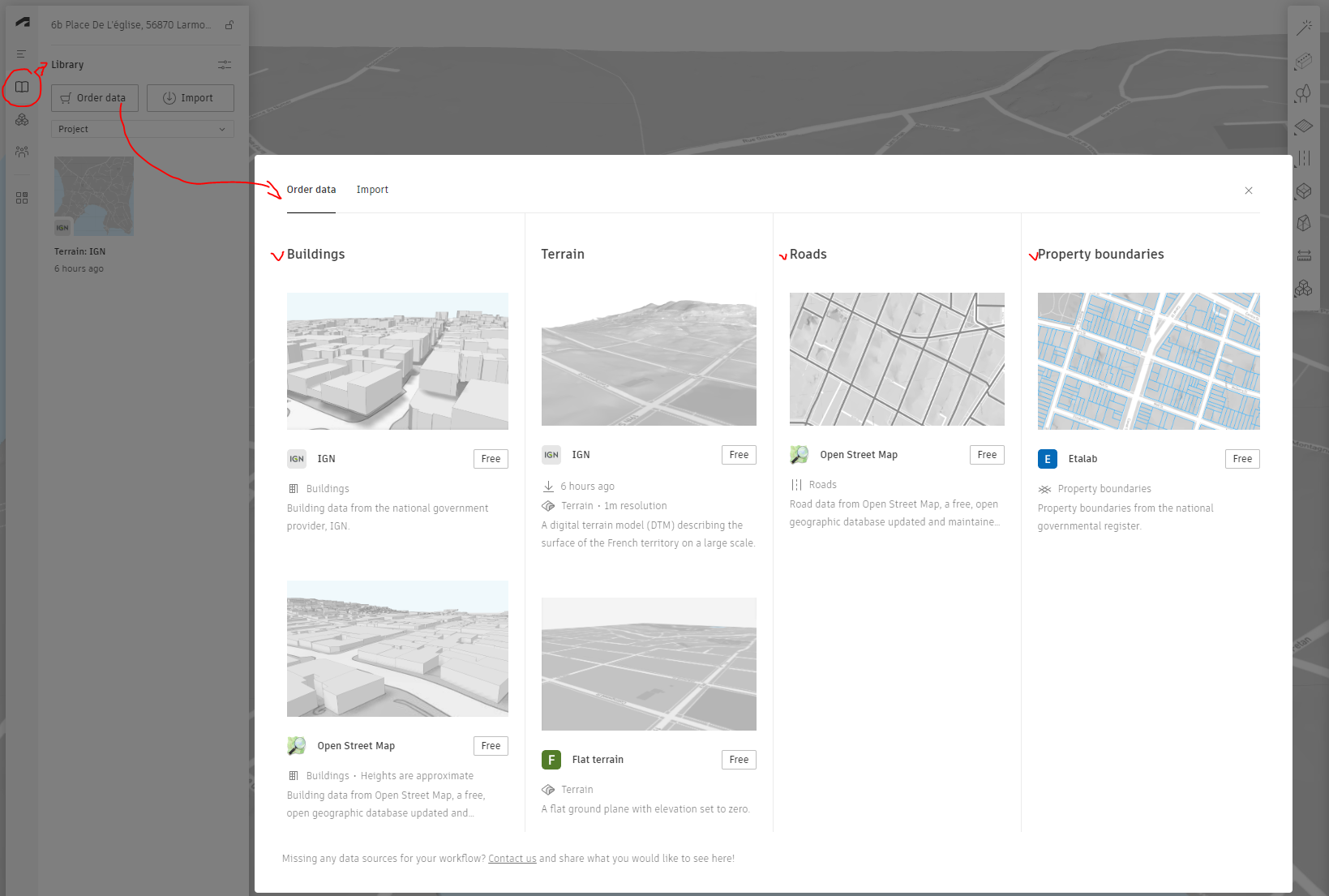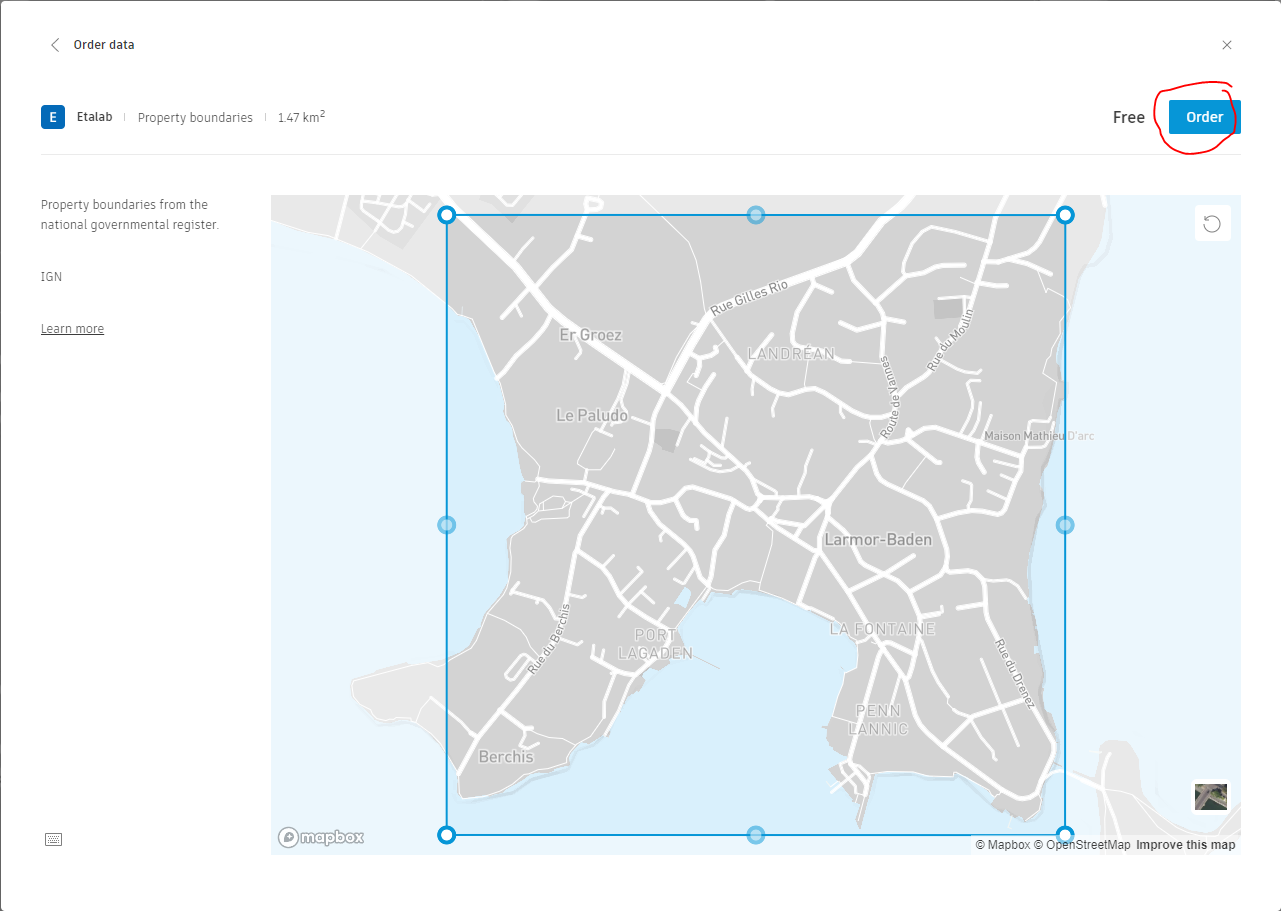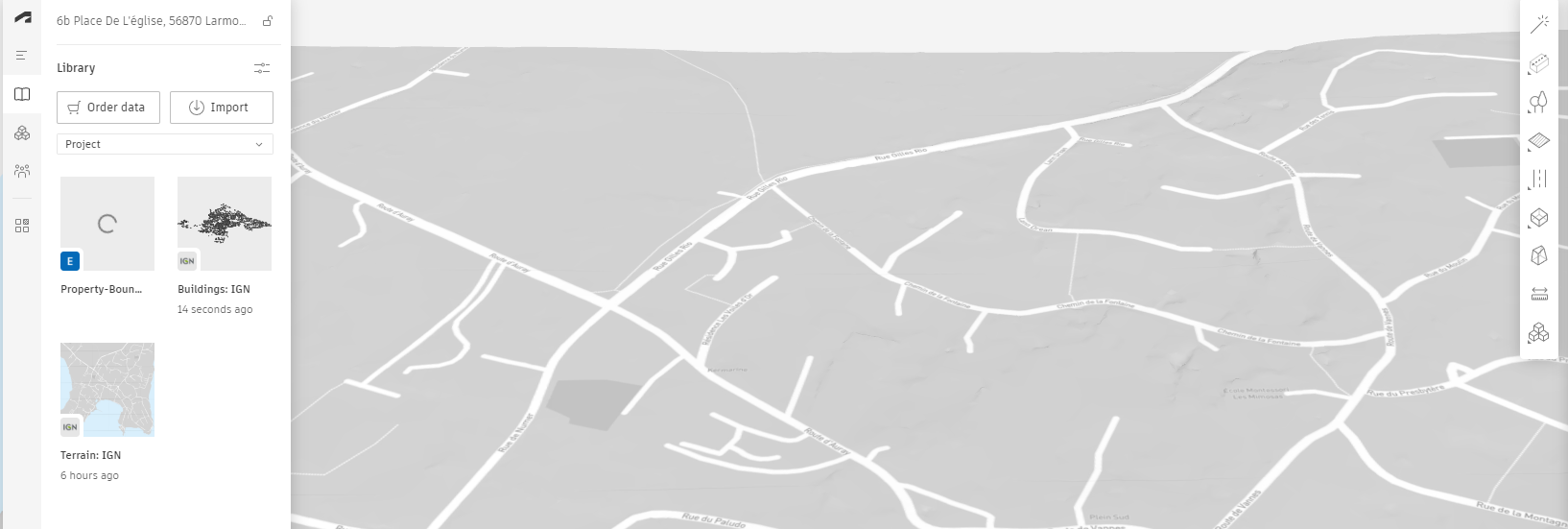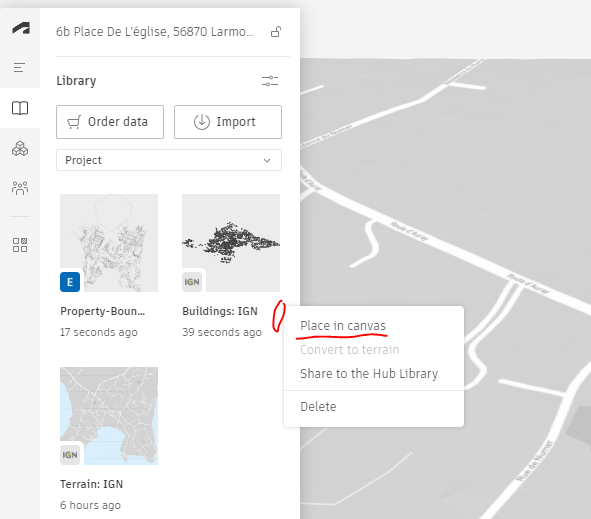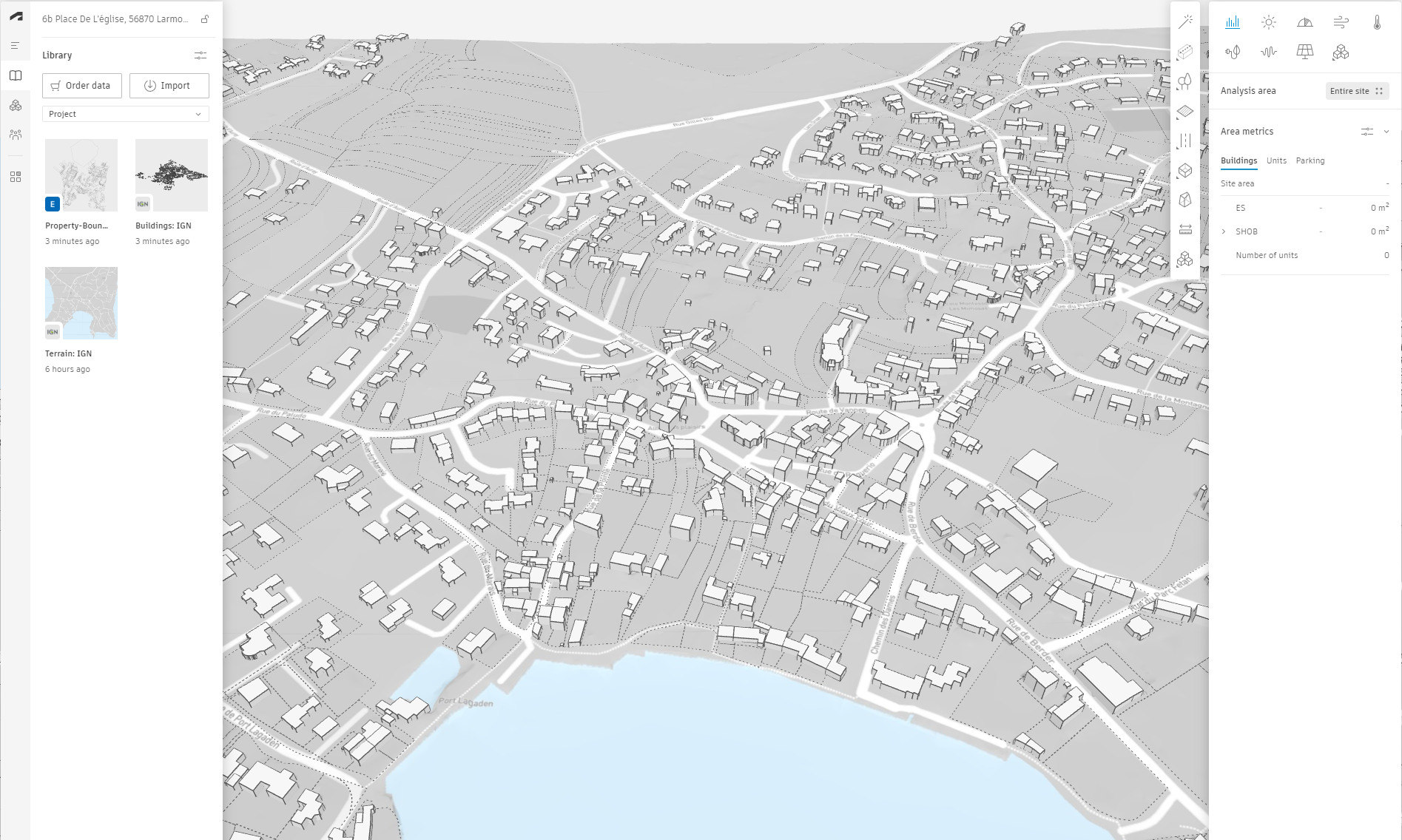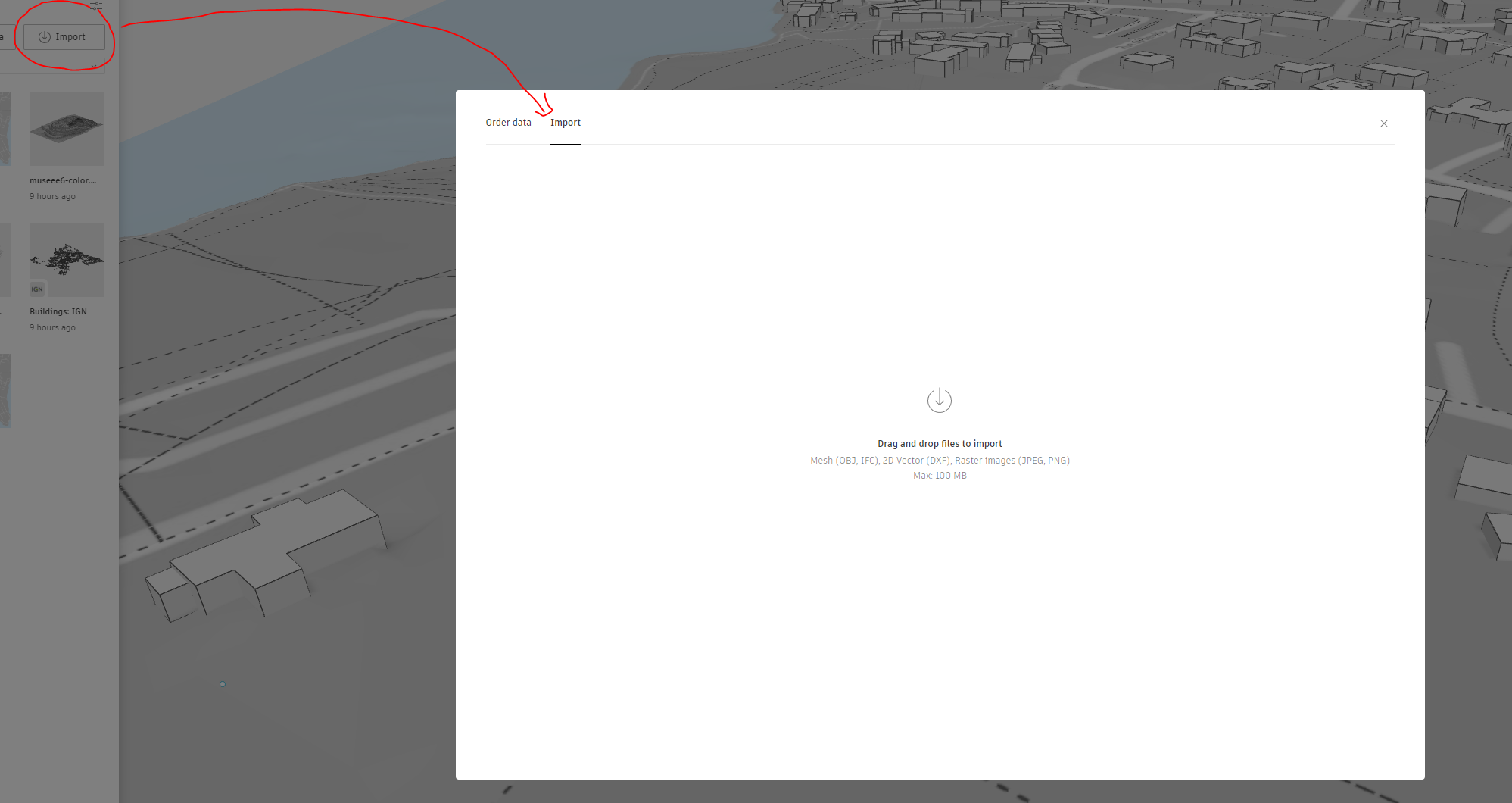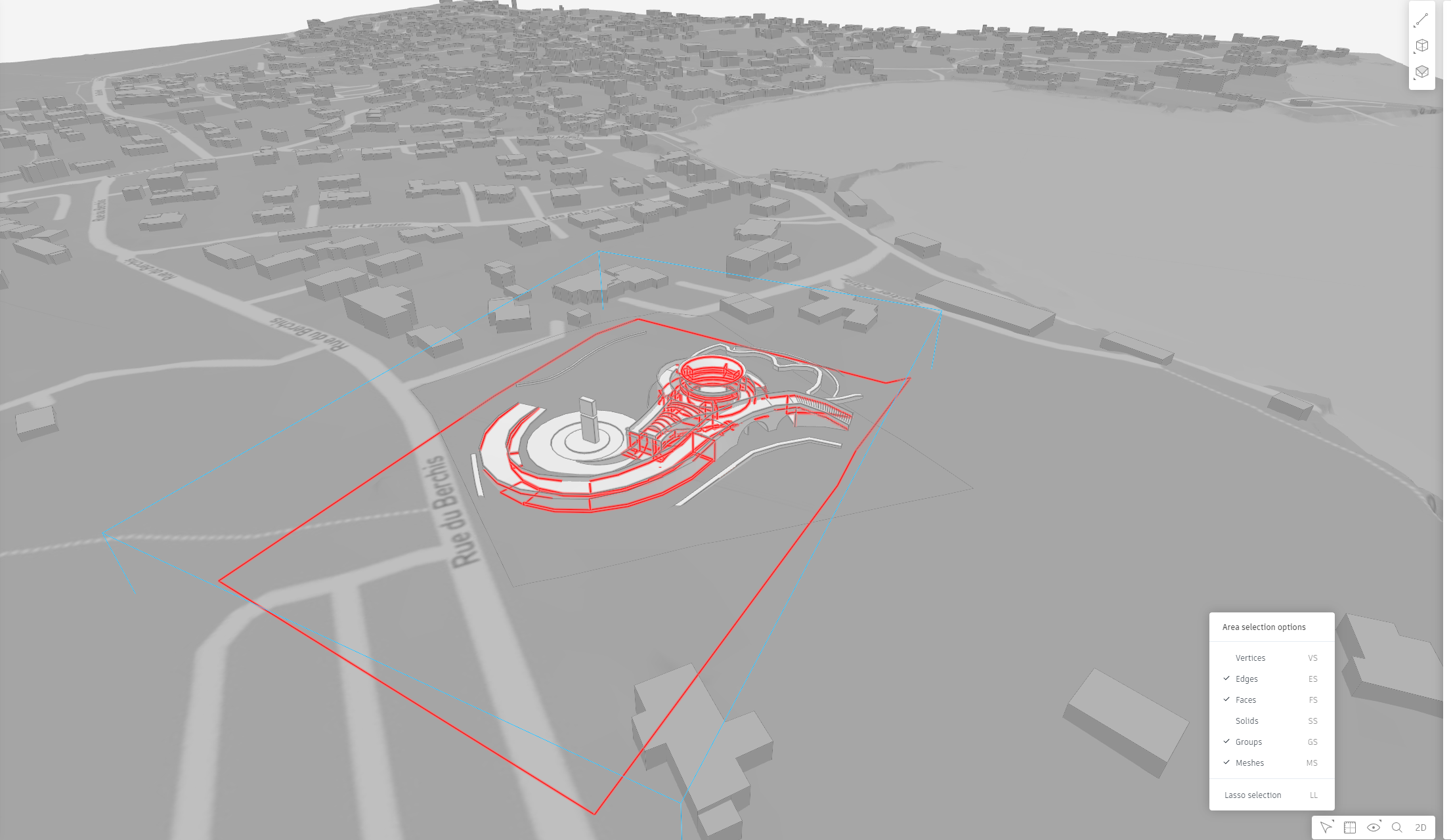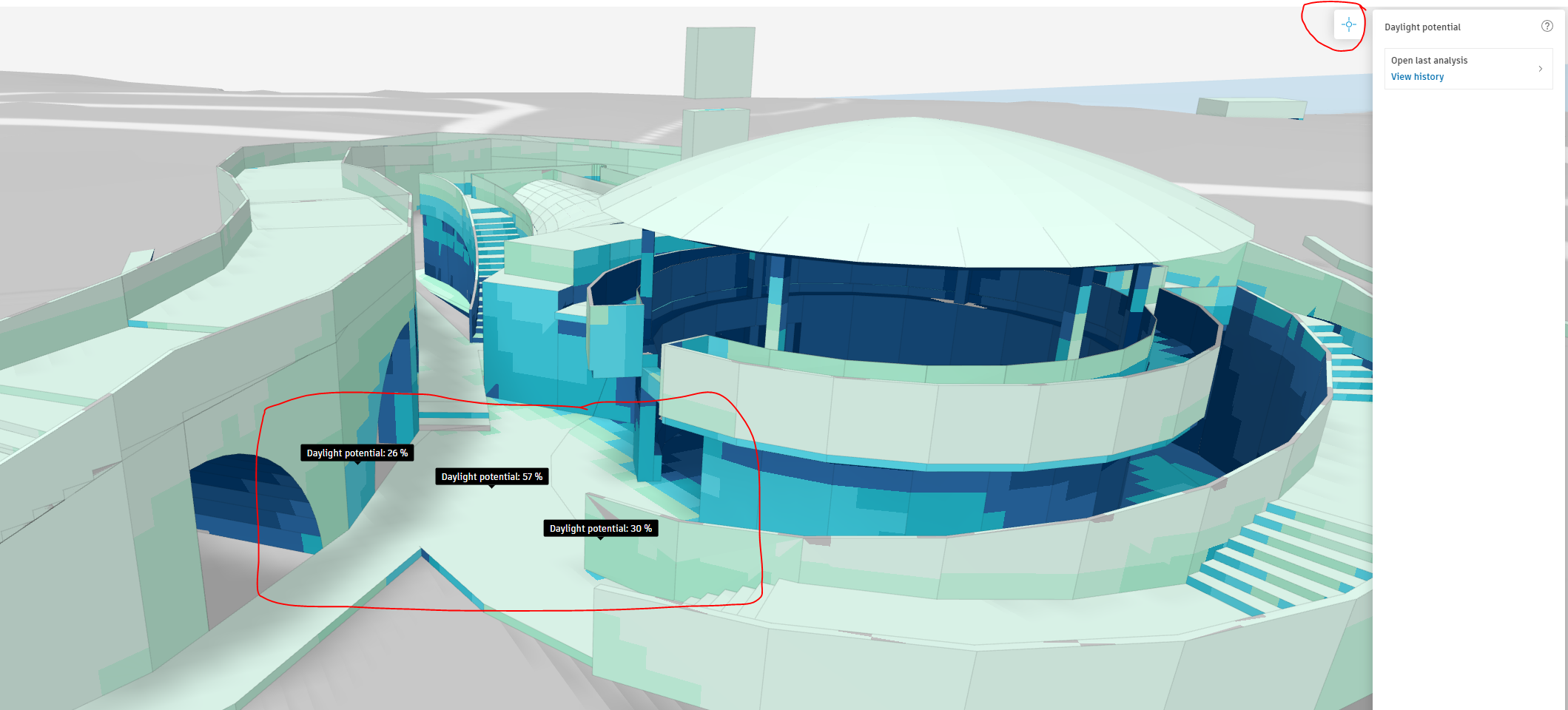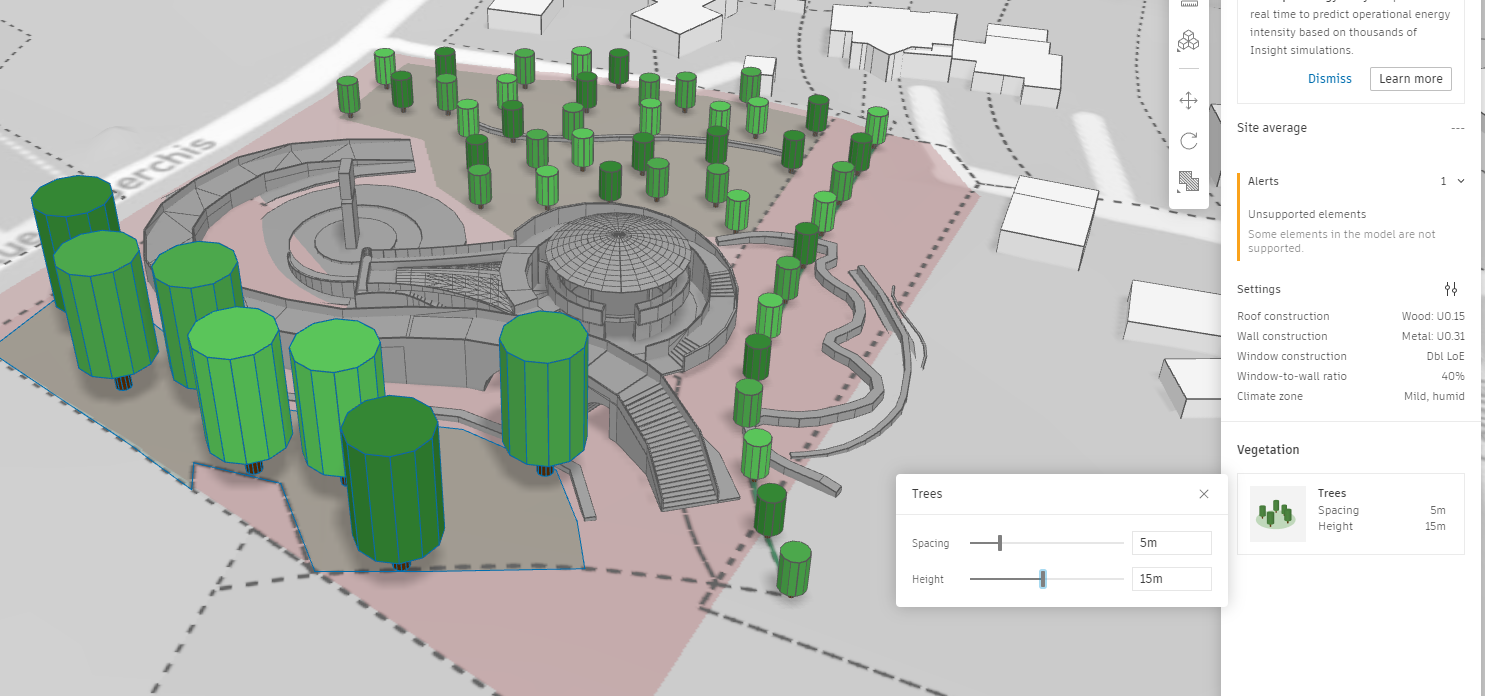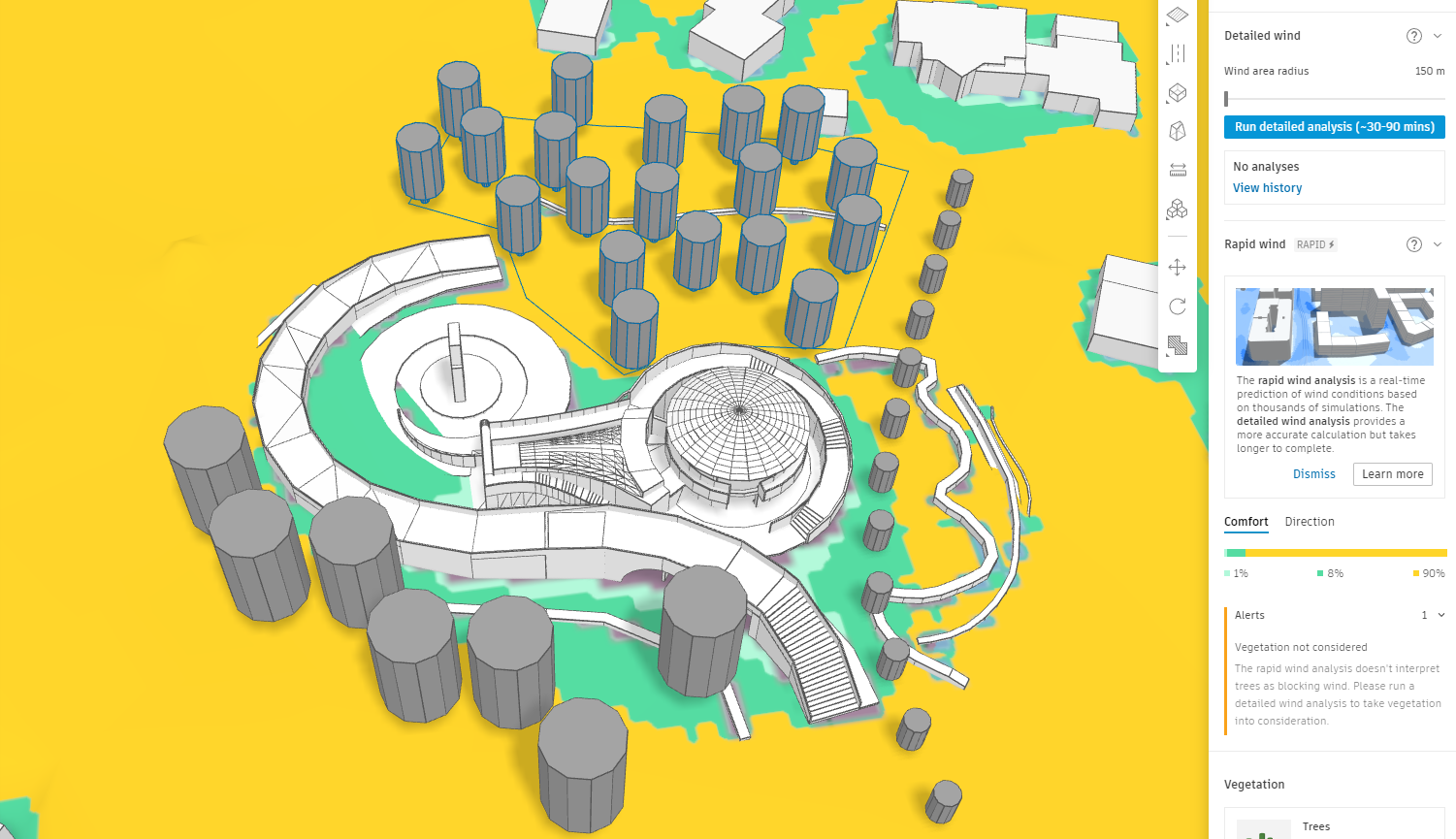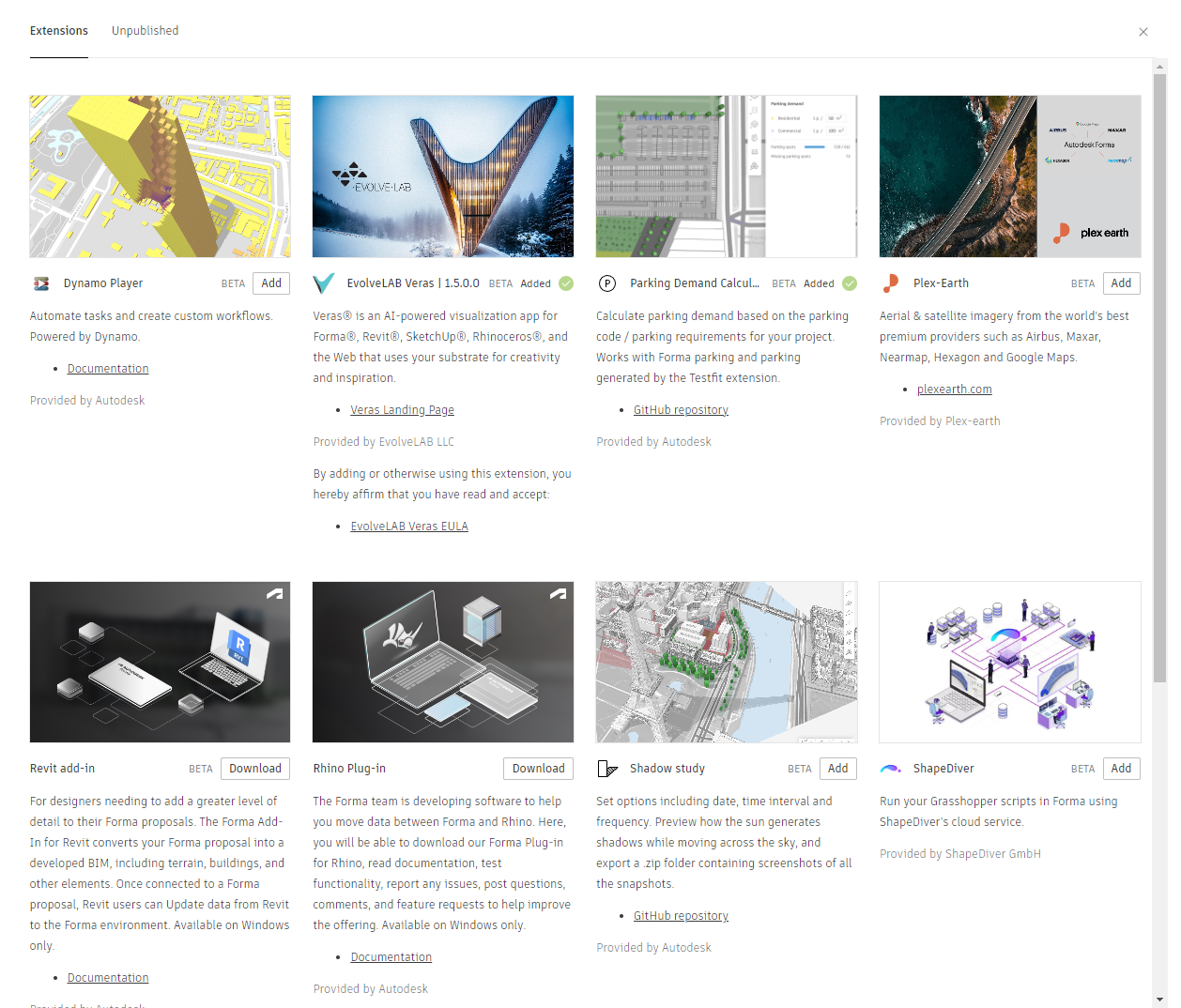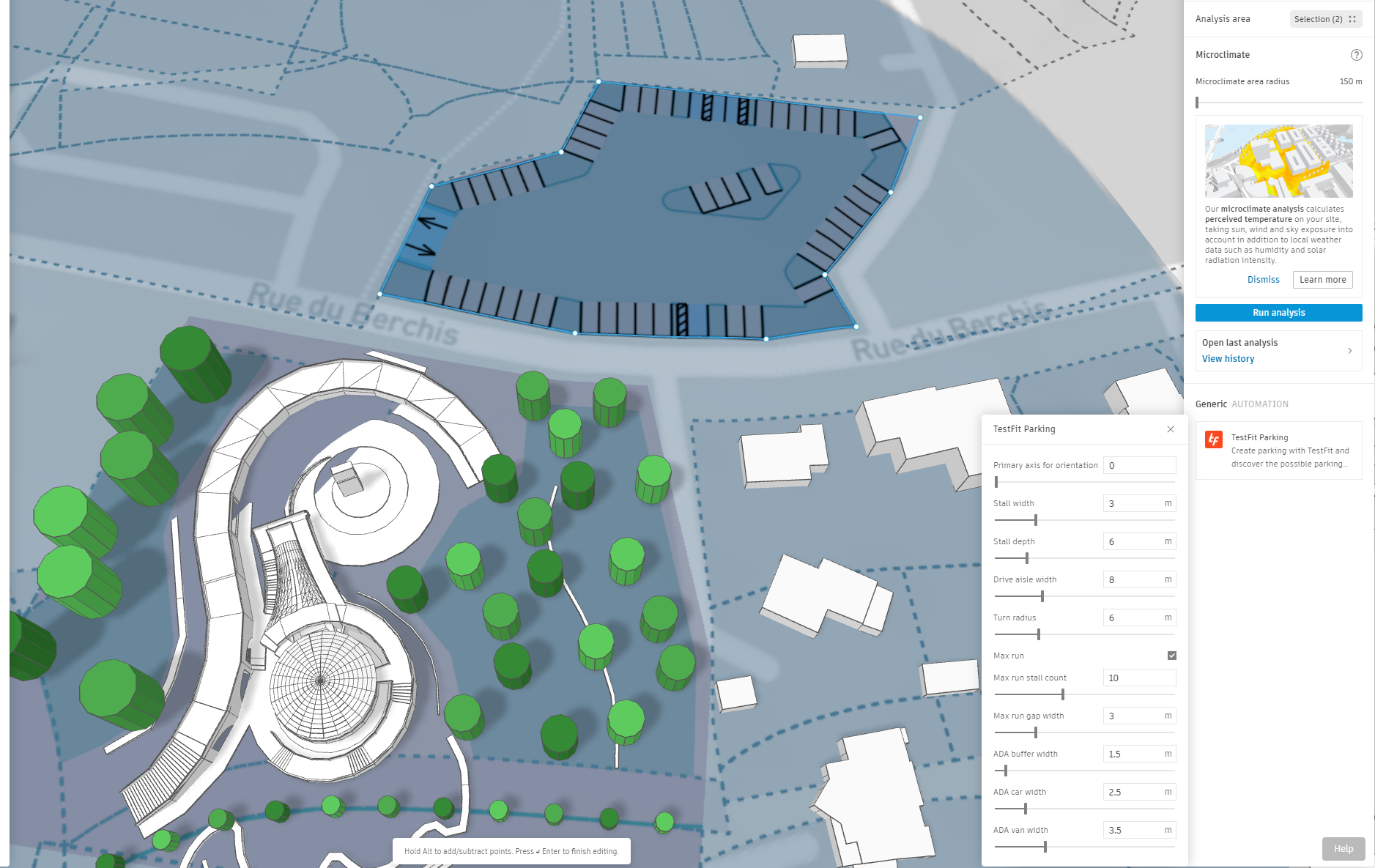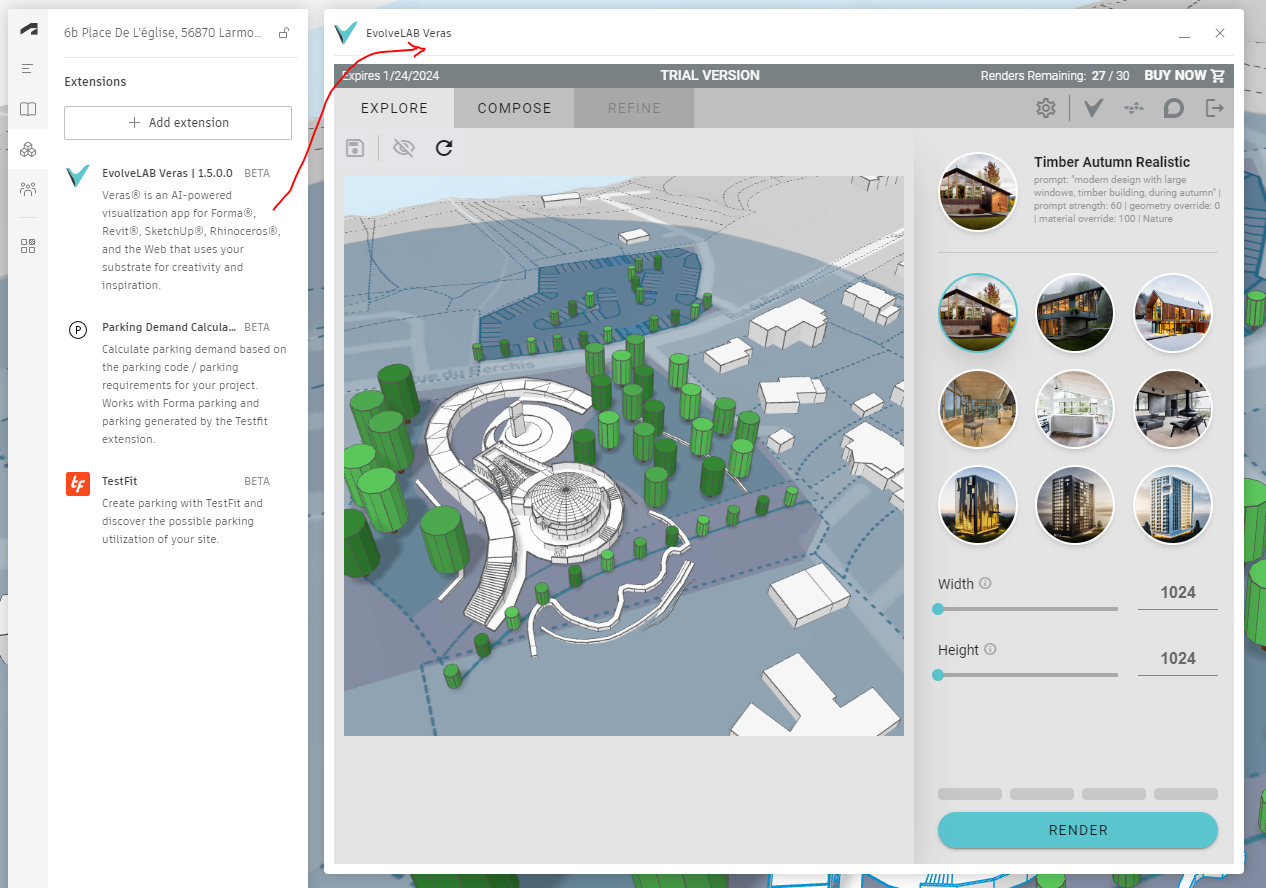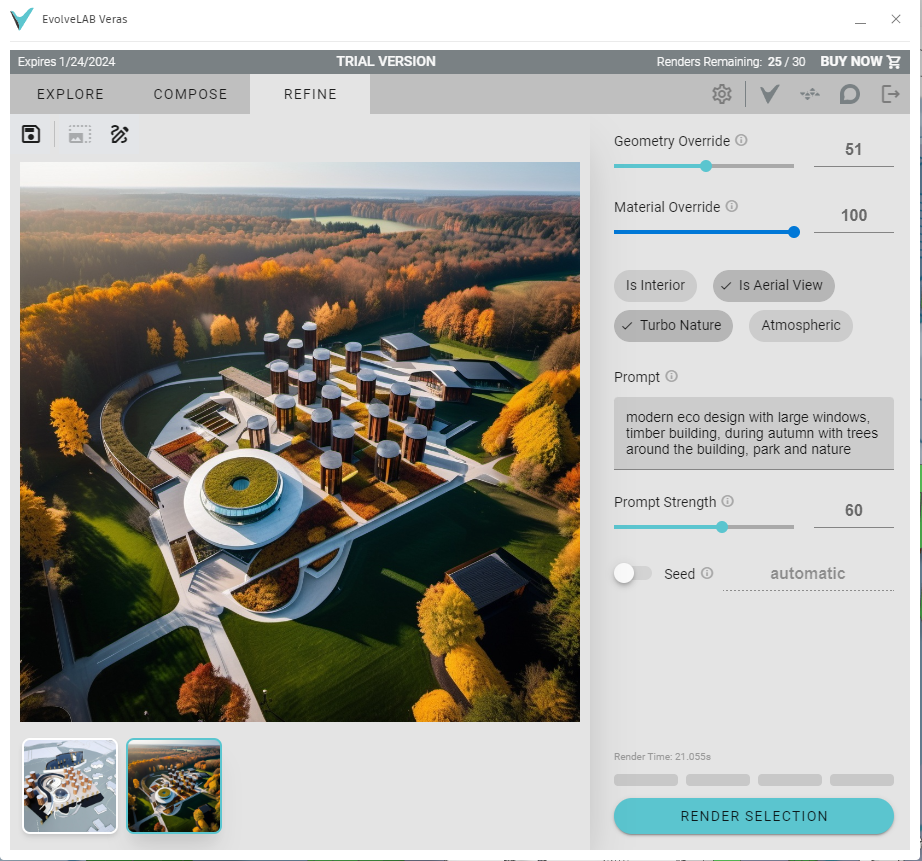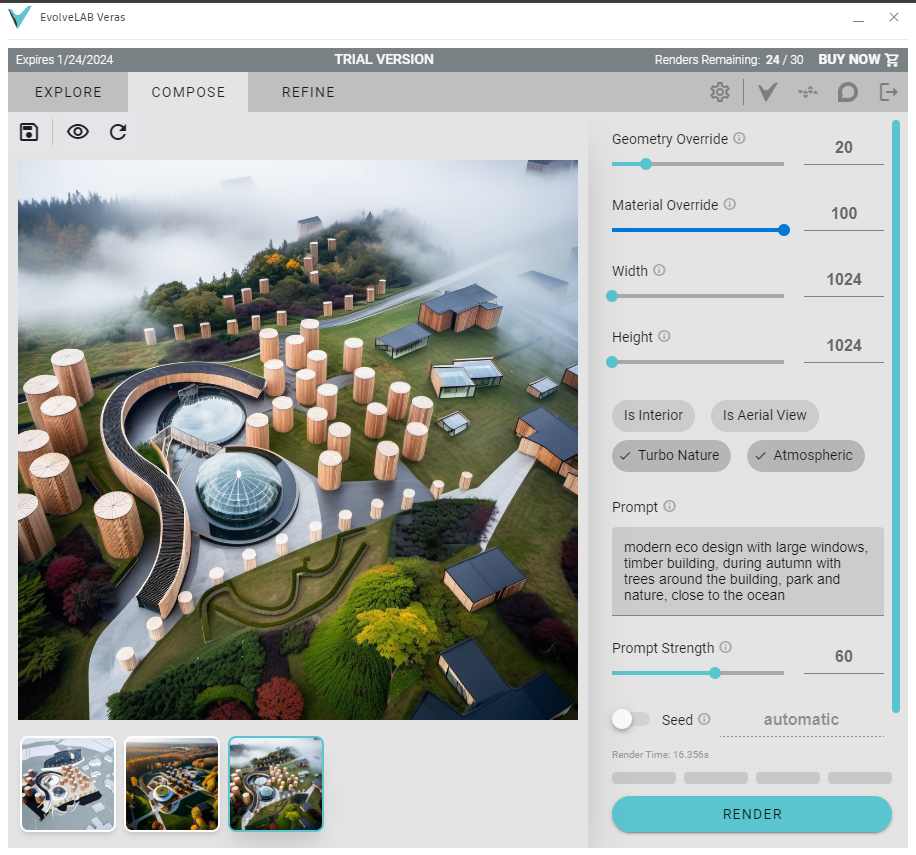Designing with Artificial Intelligence
This tutorial aims to establish a tailored workflow that maximizes the potential of AI as a collaborative creative partner. It will cover two distinct topics. Firstly, we’ll explore designing while considering contextual factors, employing Autodesk’s Forma. Then, in the subsequent section, we’ll delve into utilizing Text to Image and Image to 3D techniques to cultivate aesthetic concepts.

Autodesk’s Forma
Autodesk Forma (formerly Spacemaker) helps planning and design teams deliver projects digitally from day one. Use conceptual design capabilities, predictive analytics, and automations to make solid, sustainable, foundations for your projects. (https://www.autodesk.com/products/forma/) Forma enables to run Daylight potential analysis | Area analysis | Microclimate analysis | Noise analysis | Rapid Operational Energy analysis | Sun hours analysis | Wind analysis. (https://damassets.autodesk.net/content/dam/autodesk/www/products/autodesk-forma/fy24/overview/forma-sustainability-10-03.pdf)
Project location
First we set our location for the project
Import the context elements
Back to the map
Hit the three dots and place in Canvas
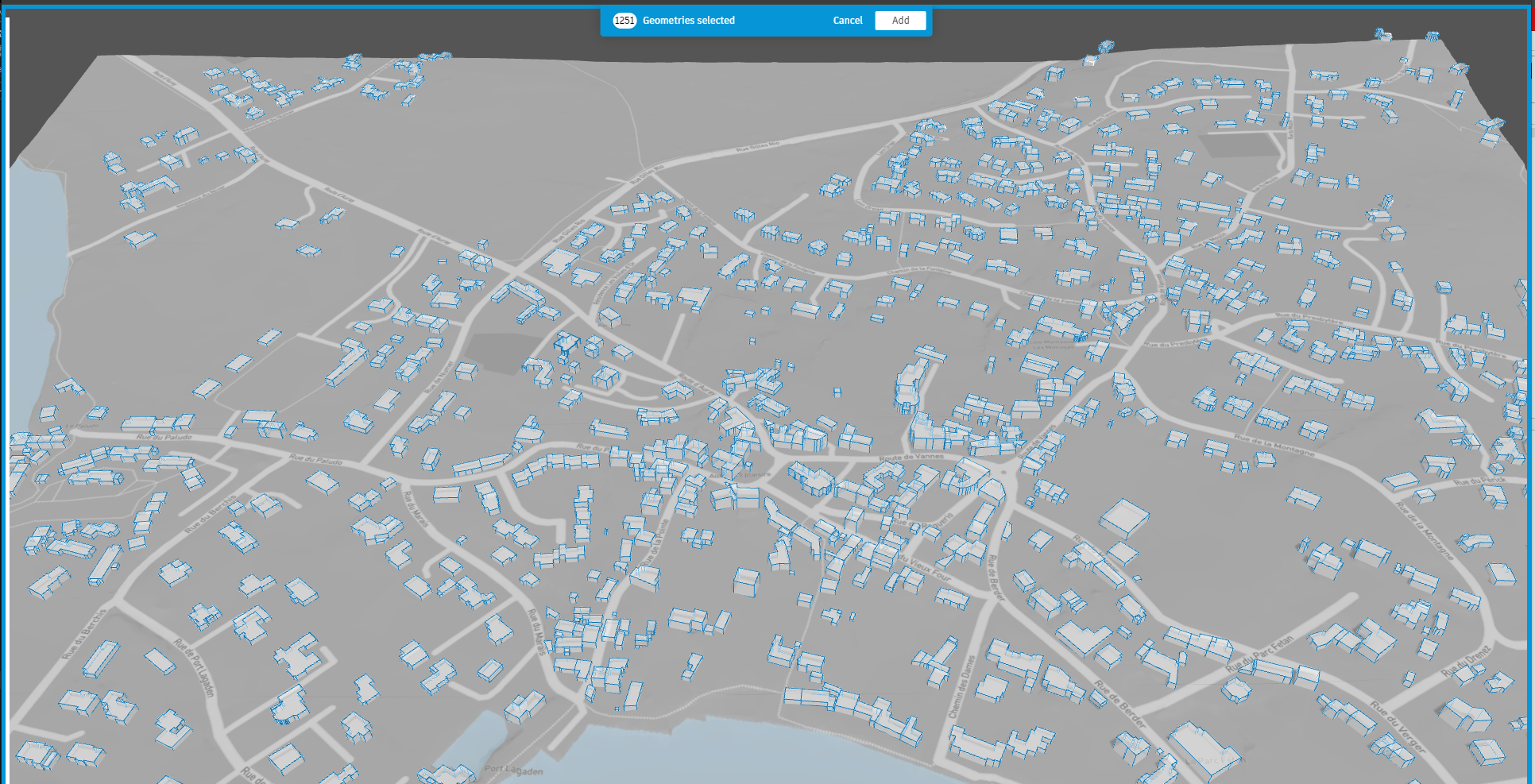
Repeat for all ordered items
We will now choose our terrain (site)
Create the site limits
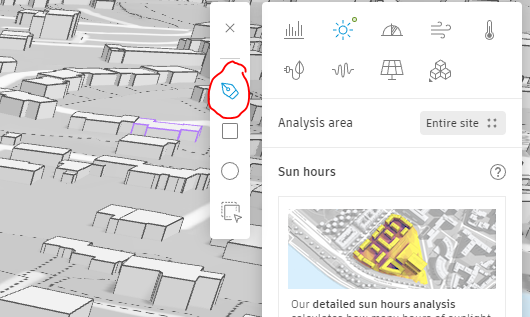
Importing the project
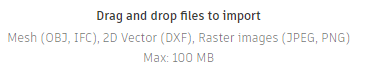
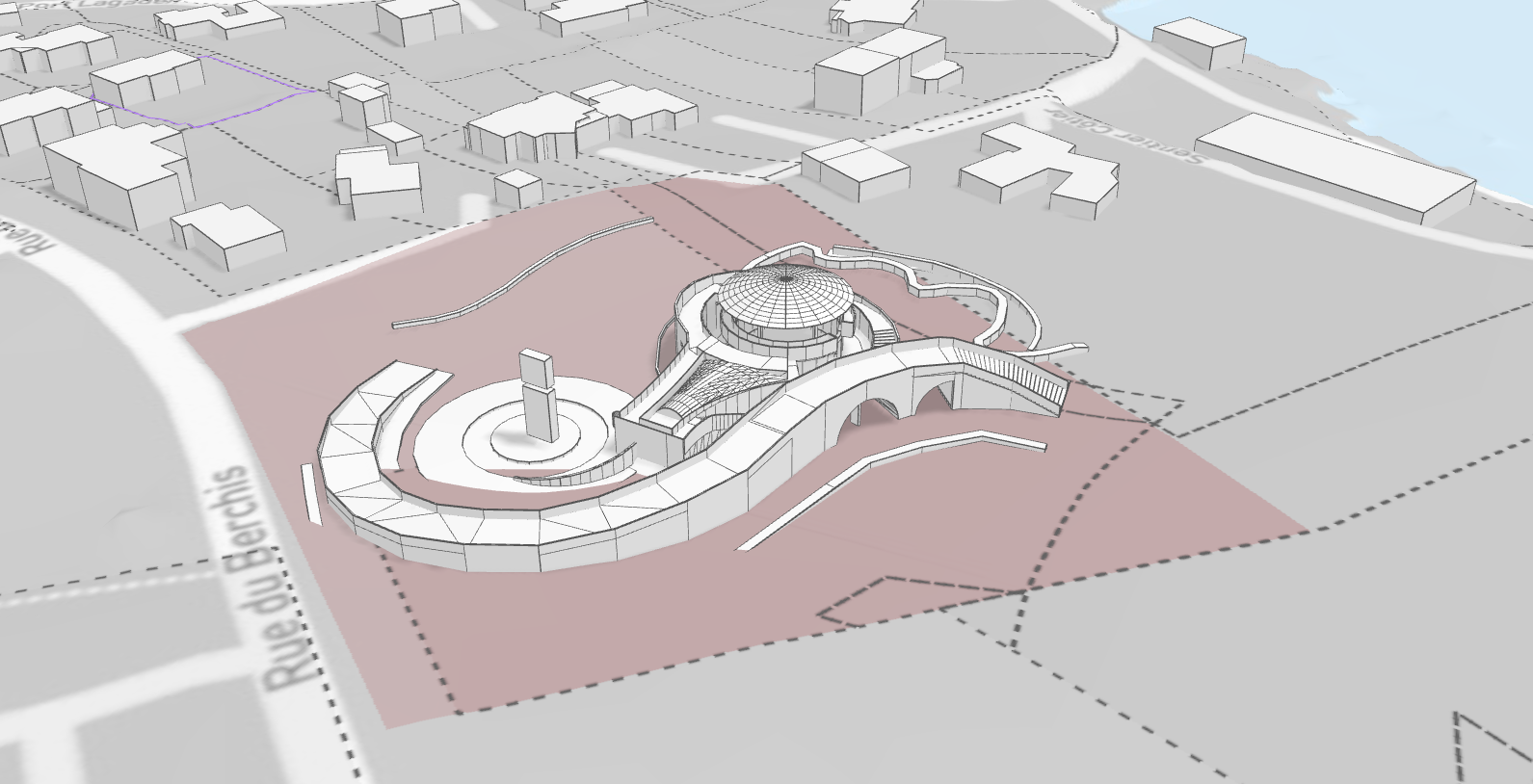
The project can be edited and oriented accordingly to the site by double clicking
You can then edit (move, rotate, scale) remove parts or add some elements.
Once done you can exit to validate
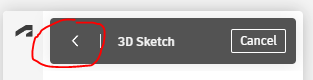
Running context analysis
Then run context’s analysis on the entire area or just on the project area
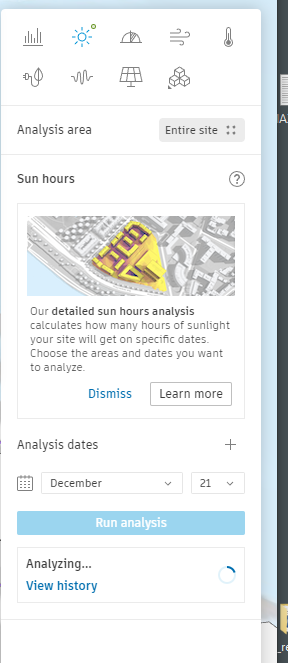
Sun analysis (21st of December)

Whenever the analysis is done it is visible by clicking this
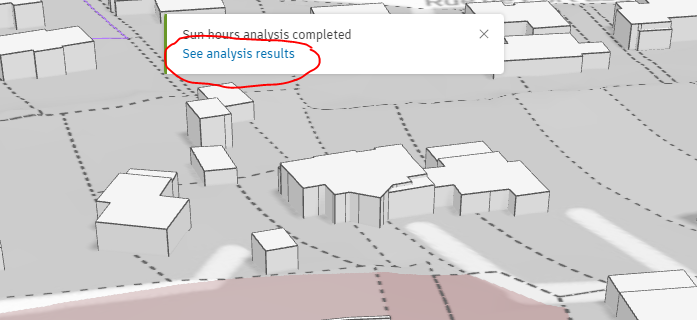
Each result is stored here:
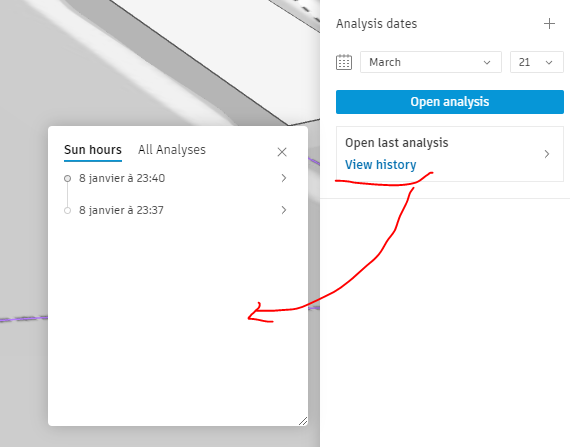
Daylight potential …by clicking on the cross, it’s possible to have a local value
Wind analysis
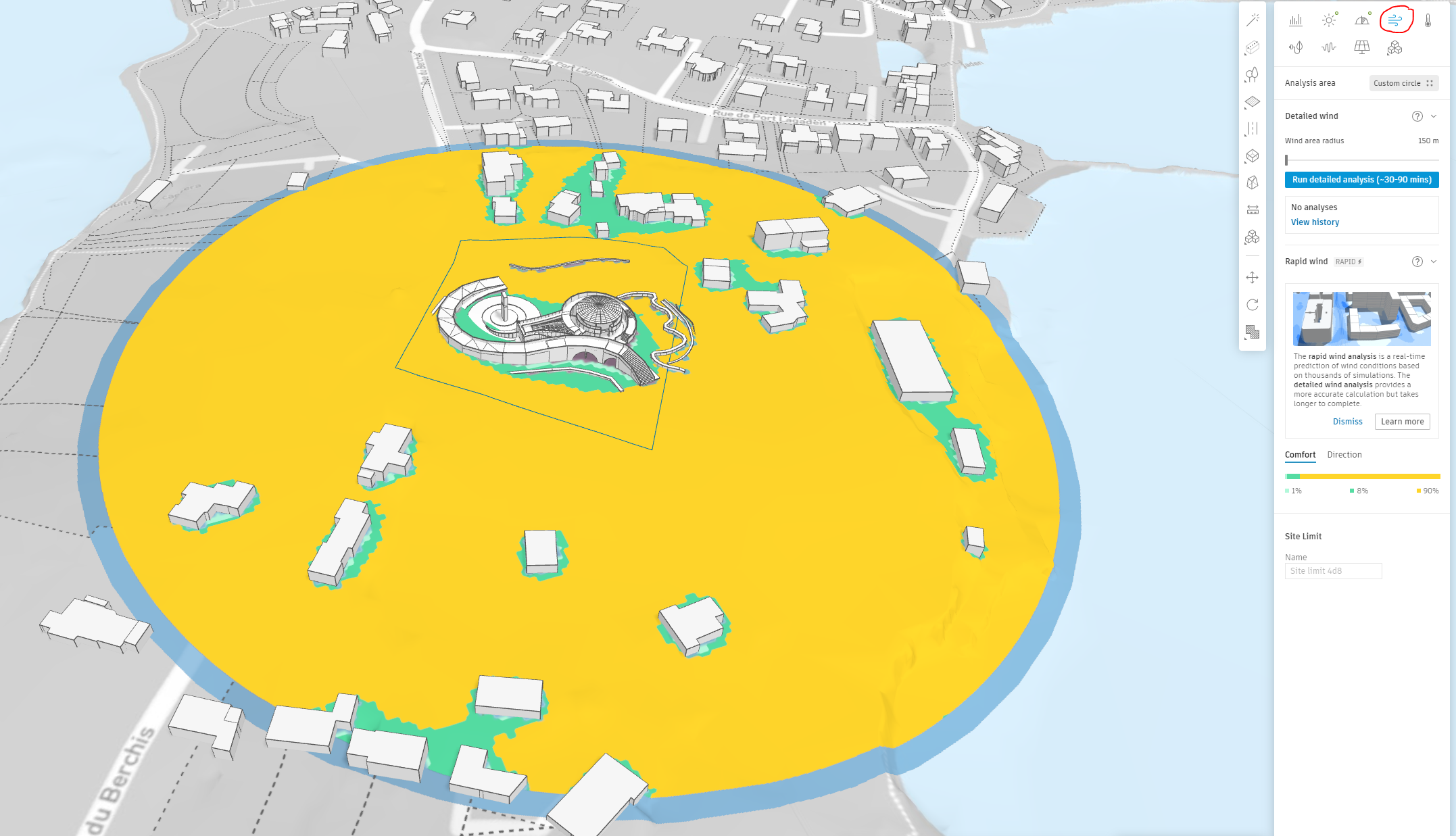

Microclimate

Adding trees
Plant some trees and analyse the impact of green protection
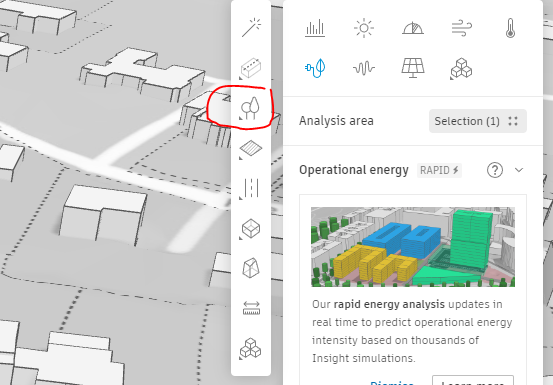
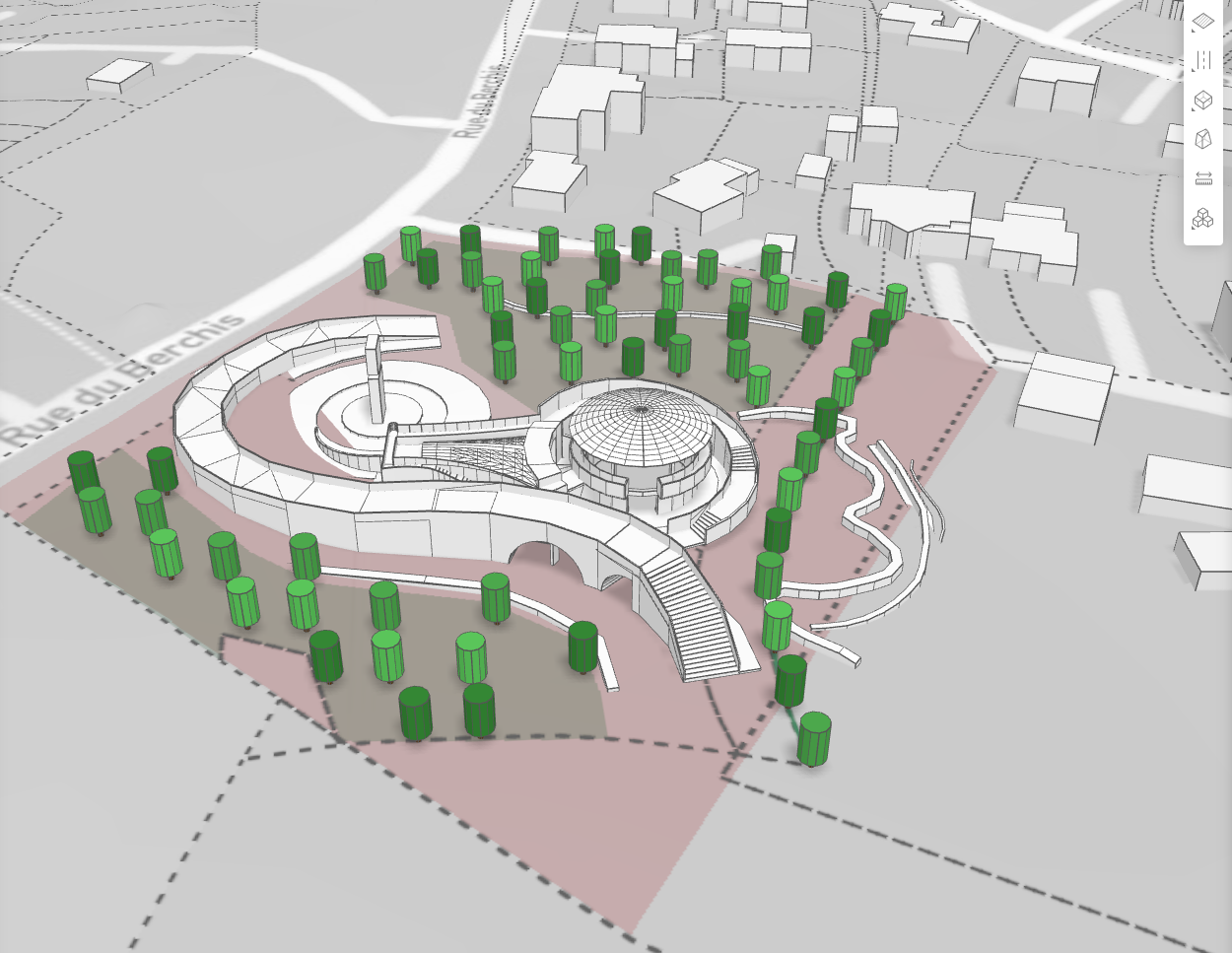
Height and density can be adjusted
Recalculating wind zones

By creating an alternative version of the project it’s possible to compare several hypothesis and pick the best one.
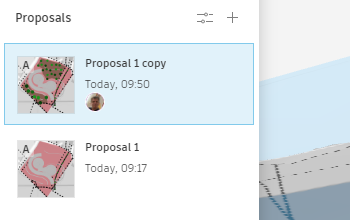
Extensions
It’s possible to explore add-ons and install some of them
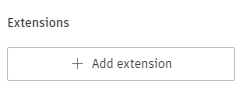
Choose the preferred one, agree on conditions and add
The Testfit Parking allows to sketch a parking area easily
The entrance can be set by moving this little dot
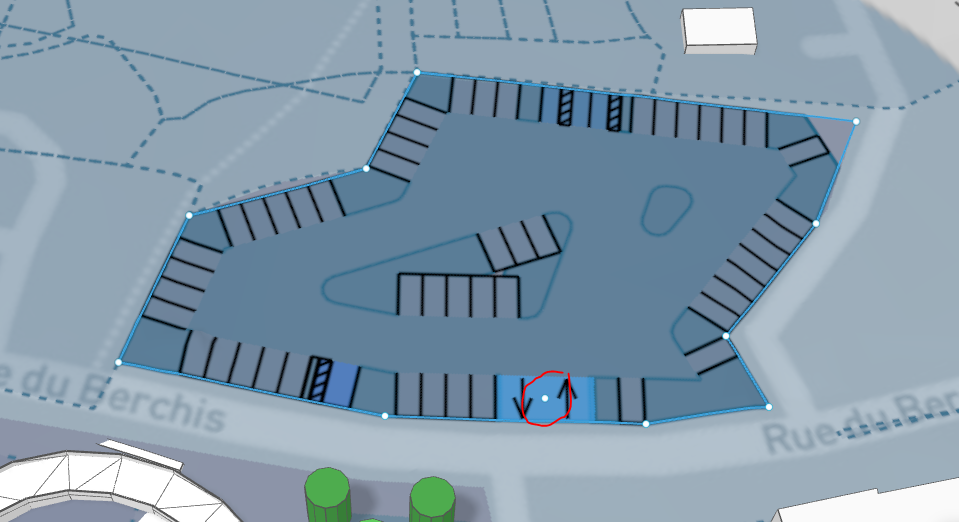
The ElvolveLab Veras opens the possibilities of AI renderings from the sketch
Open up the popup window and choose style and size after having signed up
There, but it did not understand trees as trees
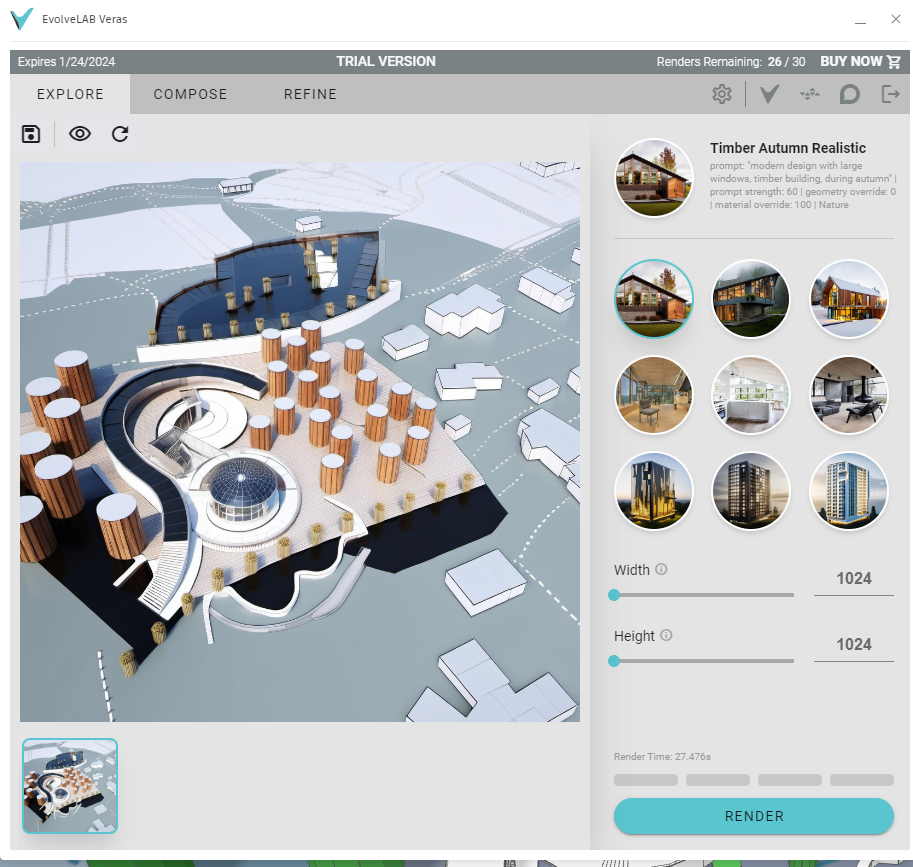
Changing the prompt can certainly give different results.
Let’s try to replace our cylinder trees by trees
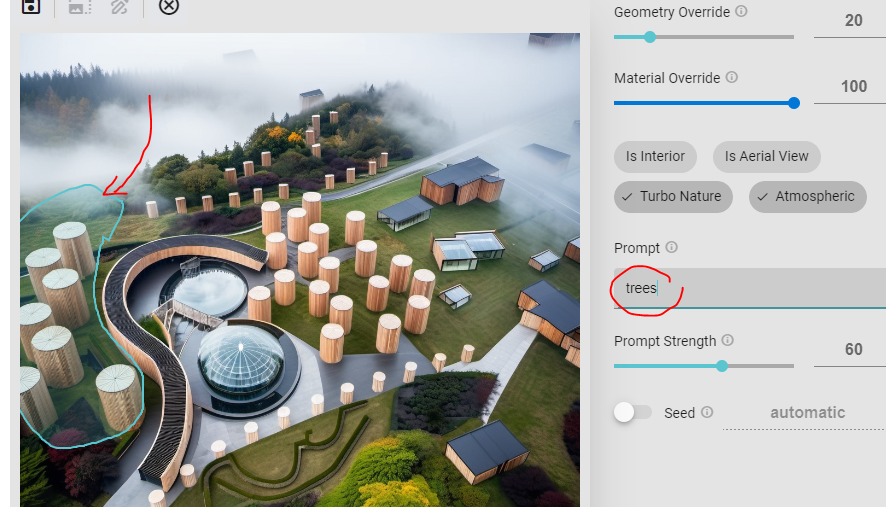
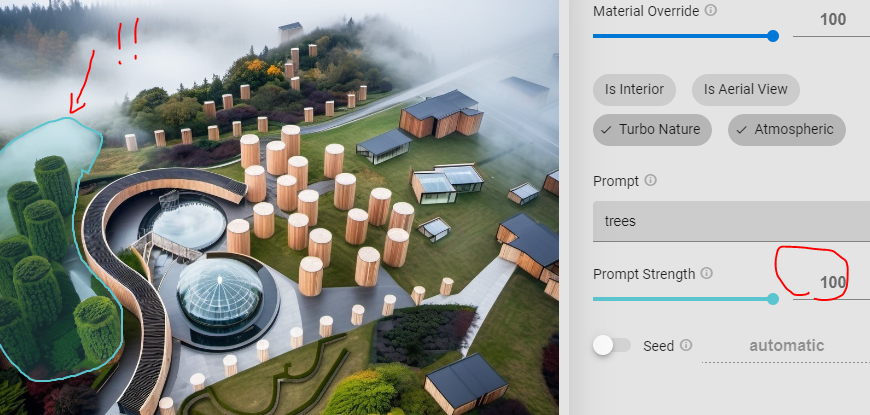
Ok why not
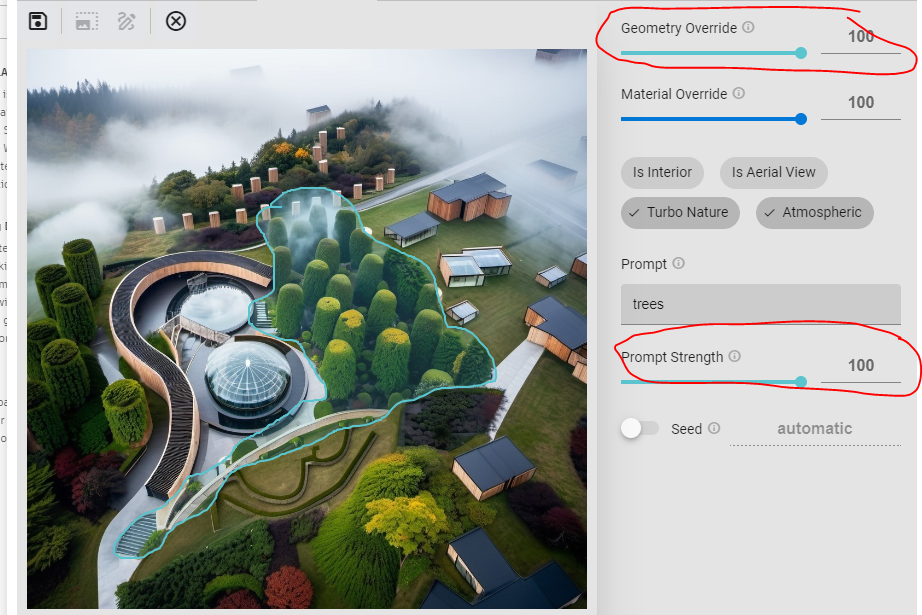
To change the point of view, closing and reopening the Veras Window is needed.
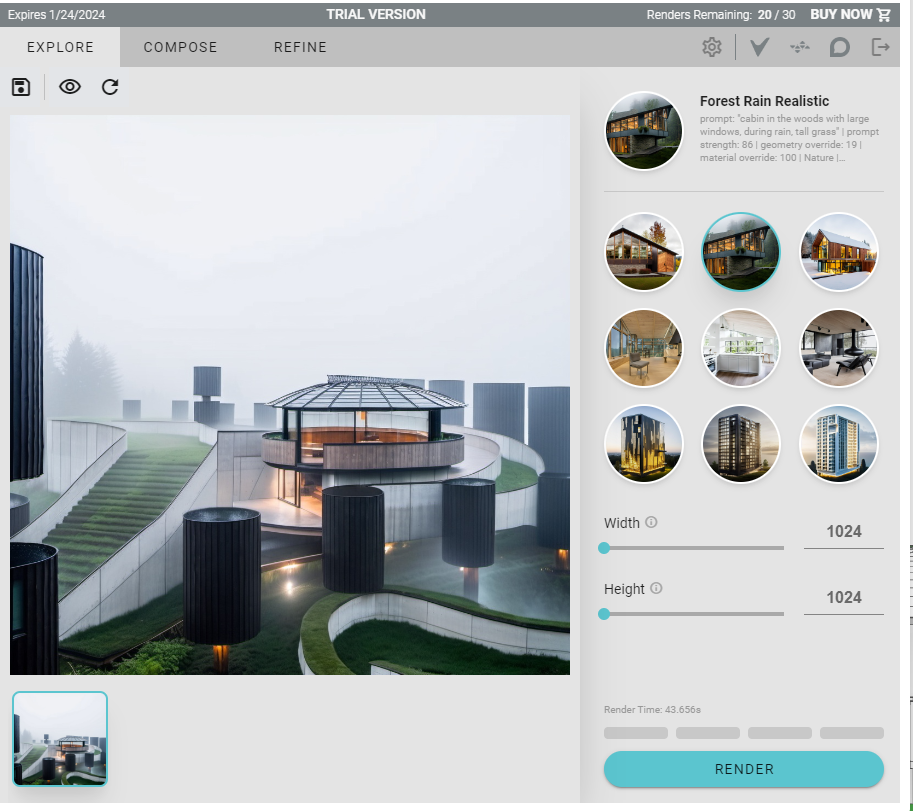
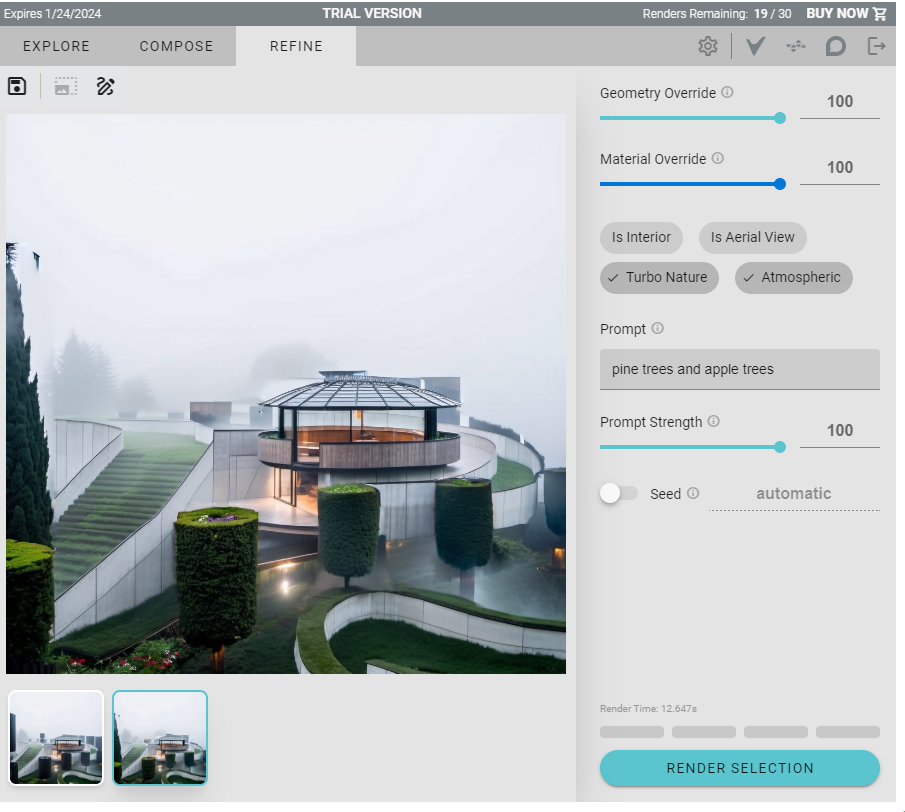
Close to be ok.
FPC : Comments and file Upload : https://forms.gle/Yq2yDmdYQTn36ka28
Please answer this questionnaire to comment this tutorial and upload your content. Thank you. https://forms.gle/3Wp12X84z2DPcTrS9